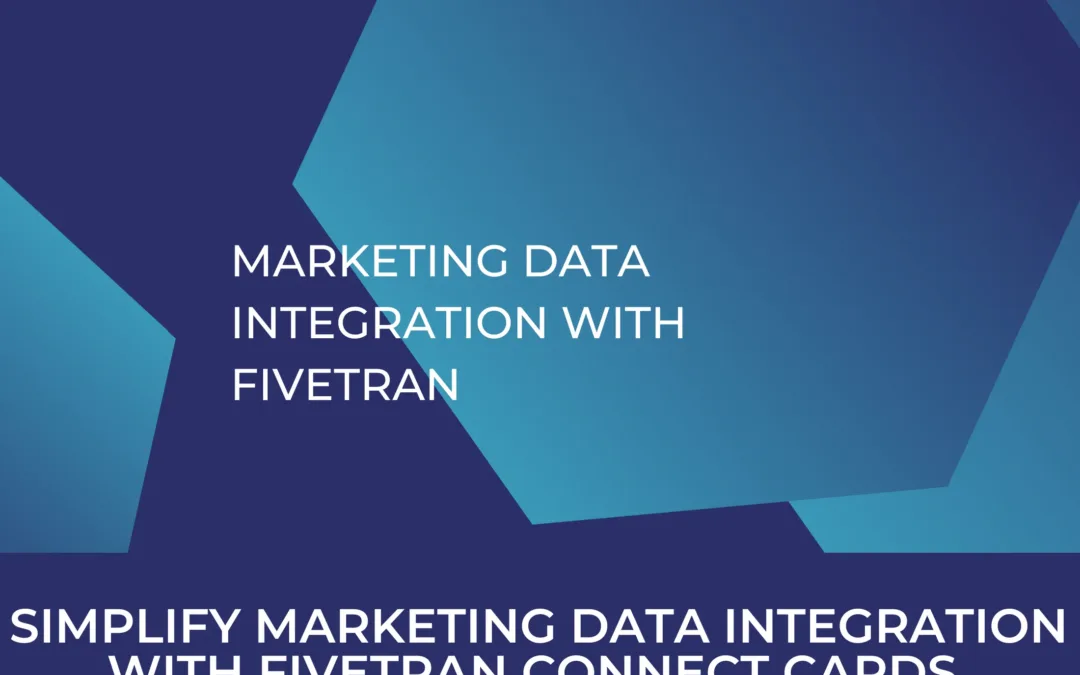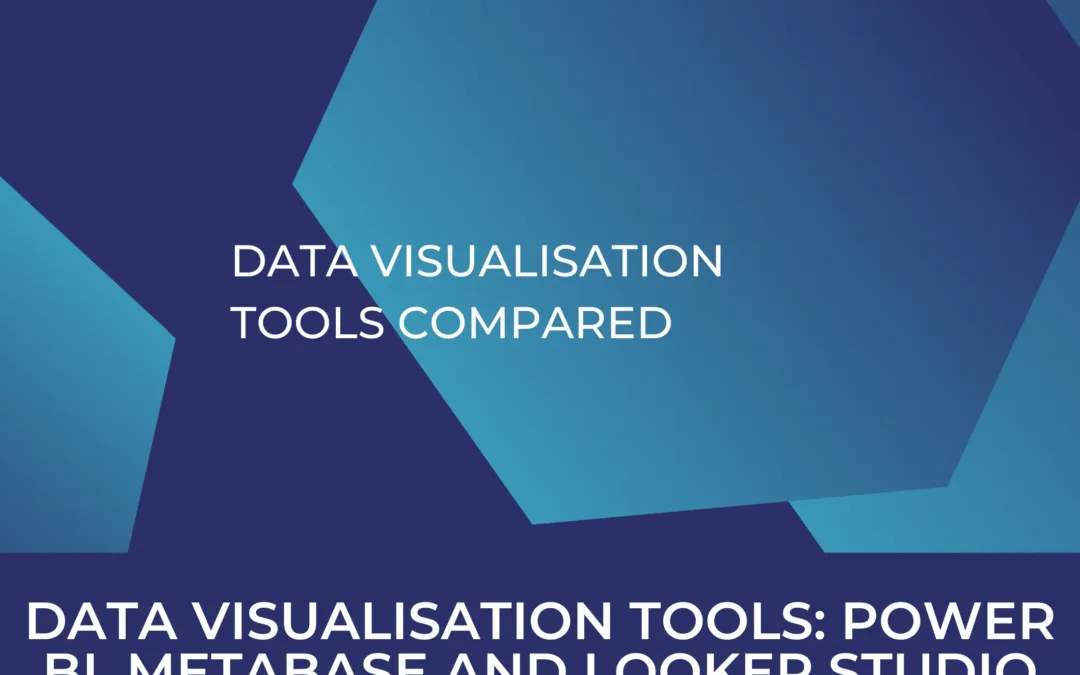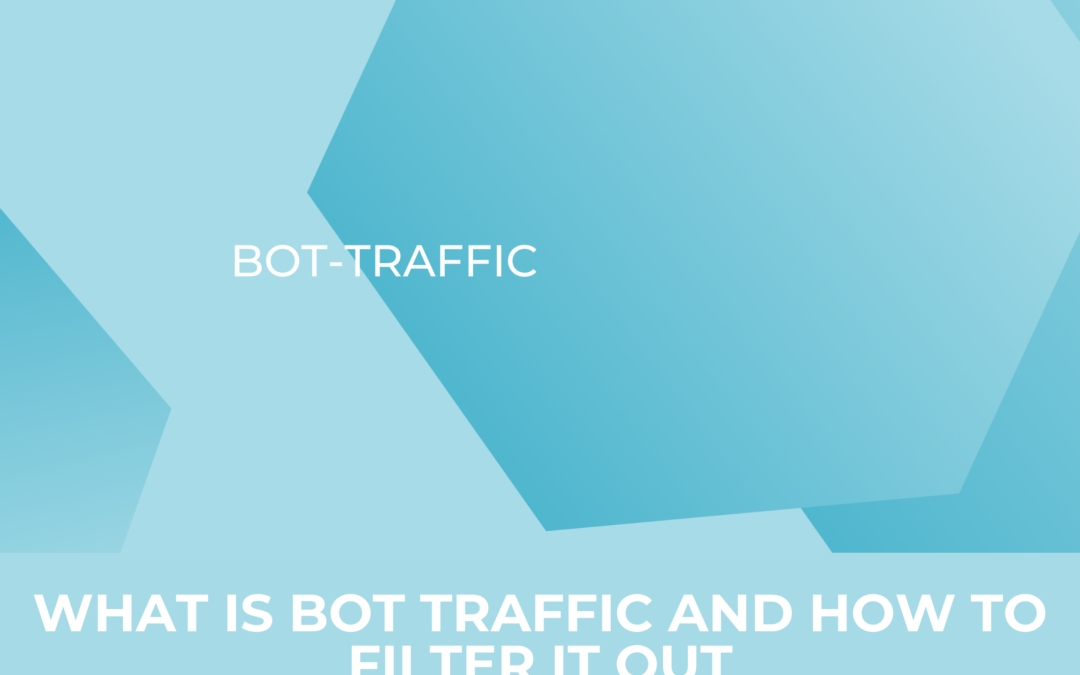How to create a GTM tracking sheet
In the realm of web analytics, Google Tag Manager (GTM) is one of the most prominent tools used to help companies holistically track their digital performance. And as your tracking becomes increasingly more granular and diverse, more tags will be implemented in your GTM container, which might introduce chaos if not properly monitored. In this article, we tackle what to look out for in the process and we’ll give you a walkthrough on how to set up a tag implementation sheet to cover exactly these managing challenges. Needless to say, we provide you with the required sheet ready to download right in this article. Enjoy!
Table of Contents
What Google Tag Manager is and what it does
In the realm of web analytics, Google Tag Manager (GTM) is one of the most prominent tools used to help companies holistically track their digital performance. GTM is a tag management platform that can deploy various types of tracking tags and sends events and conversions to third party tools such as analytics platforms (like Google analytics 4), advertising platforms (Google, Bing, LinkedIn, etc.) and other marketing platforms as well.
It is a great and efficient tool that can make your web tracking life much easier. If you are heavily reliant on GTM, you know that keeping track of all tracking tags sending data to different platforms can be overwhelming and thus can make your life pretty difficult.
That’s why it needs to be structured and well documented to avoid a chaotic environment and to have a firm grip on your entire setup.
Google Tag Manager Basics – Main Components
First let’s start off by briefly reviewing the structure of Google Tag manager, and highlight its most important components, which are Tags, triggers, and variables.
Tags: In its technical definition, tags are snippets of code (Javascript, HTML, or other) that are used to collect specific types of data like Google Analytics, Google Ads, Facebook pixel tags, and others for e.g. your marketing data analytics. In other words depending on the tag “configuration” you can choose the right platform you want to send specific data to.
Triggers: These determine when a tag actually “fires” (we refer to a tag “firing” when it successfully sends an event to a third party platform). It’s the most critical aspect (in my opinion) when building your tags. As your website undergoes design, or other changes, certain triggers that were previously configured might not work anymore.
Therefore, close communication with your developers or with whoever is in charge of your website is important to ensure you’re always aware of changes. Your colleagues may otherwise not be aware that a design update could affect your tracking. For example, let’s say your team created a landing page and you want to send an event or a conversion to Google Ads whenever someone presses on a CTA button.
Cool thing about identifying a trigger truly comes down to asking a simple question: “When do I want to send a certain event?”
Variables: They can be considered as the backbone of triggers. What do I exactly mean by that?
Well, let’s take the previous example. I want to send a conversion to Google Ads whenever a Call to Action (CTA) is clicked. A CTA-button is different from other buttons on the website. Different buttons on the website have different HTML elements, different classes and in other terms different identifiers.
So the question naturally arises as to, how can I identify and instruct my tag to fire whenever a specific button is clicked? The answer is by identifying variables. Variables are used to store and reuse information across your tags and triggers. They can capture dynamic data like page URLs, user interactions, or other contextual information. You have a set of pre-set variables in GTM, and of course, you can also manually create many different types of variables.
The need for a tag implementation sheet
We quickly went through the structure of GTM, but you may be wondering, where a tag implementation sheet comes in handy now? Well, seen that the framework of GTM is heavily reliant on variables and elements on your website. Any small change can break the tracking of a certain event. We continue with our previous example, if for some reason, the web developer decided to change the style, or change the HTML element, or just edit the CTA button.
Just as explained before, he or she might have changed a variable that was used to track this button, and thus, if you are not aware of that change, you won’t adjust your tag accordingly, and your tag will fail. The world of digital marketing is becoming increasingly more agile. Web developers face an almost daily challenge to keep implementing website design changes, or any additional changes to keep up.
Therefore, to have a clean setup, you always need to put a great deal of focus on data quality. The better you track, the safer you will be when taking data driven business decisions. To have a clean setup, a core prerequisite is to always keep an eye on your setup, be in constant communication with other stakeholders to make sure that your tracking apparatus is up to date.
What a good tracking sheet should provide?
Basically you need to set up your tracking template in a way that it holds the most important components that we mentioned in order to have the flexibility and agility to constantly update your sheet so that you stay on top of the tracking setup. We have included two sheets in our tracking template. One for Google Analytics 4, and another for different marketing pixels. Here’s a small snippet of what the sheet looks like.

Download your own copy of our tracking sheet
Well, we have made this easy for you. We have created our own tracking template that you can download here. Just leave your e-mail address and you’ll automatically receive the file.
Done? Perfect, then let’s dive right in!
So the first three columns of the sheet are quite self explanatory. You just add the name of the tag, its type, and the event name that is attributed to the tag. Whether we are describing GA4 tags or other marketing pixel tags, it’s always better to add the name of the event you are sending to the 3rd party platforms as it sometimes (for marketing platforms) might be a custom event.
The remaining columns are the most important ones to look at. We start with a short and precise description of what the tag does and when it actually fires. This can alleviate a lot of confusion when trying to understand the different tags you have in your container. Next are the tag firing conditions. This is the most important column to fill in. This is where you describe in as much detail as possible what exact variables were used inside the trigger that lead to the tag being fired and the event being sent to third-party platforms.
Let’s say we want to track a navigation bar click on our website (a navigation bar click is a click that happens on your top menu bar). Your tag might look something like this:

So in comparison with our sheet we can see that:
1. Name of the Tag, that you specified in your first column
2. Tag Type, which in this case would be a GA4 event. That you inserted in your second column
3. Event name, where we recommend to always have your events named using the same convention (all small case letters and an underscore to separate words)
4. Trigger, which translates to tag firing conditions in our sheet. Now obviously putting only the name of your trigger is not indicative enough, which is why we will dive deeper on the trigger. In our case, the trigger might look something like this:

The information inside our trigger is the information we need. So looking at the trigger in our example we would need to know that
A. It’s a link Click
B. It has a certain click class that contains a specific string.
Let’s assume that there was a change on the website, and the navigation bar HTML element had its class changed from nav-menu to nav_menu. The Tag will break. It’s therefore extremely important to document your triggers, so that in case there was a change, or in case a tag fails, you can immediately know where the problem lies and can react to the situation directly.
5. Event Parameter, which is an additional parameter or “information” you send with a certain event. Taking our example, I not only want to know how many times visitors are clicking on the navigation bar, but I would also like to see which item on the navigation bar was clicked. This increases the “value” of the event, as it allows you to dissect your data more granularly. So for us, an example of an event parameter sent with the menu item click event would be item_clicked.
When you have a full grip on all these different components. You will always be updated and caught up on all your digital tracking setup. So to quickly sum up: It is very important to always document how and when your events are tracked. Variables, triggers and tags can be very dynamic and change often. The good news is you don’t have to build a tracking sheet from scratch because we got you covered! Just download our tag implementation sheet above to get started right away.
We have taken the liberty to suggest a few common events in our template that you can add to your website tracking and enhance your tracking granularity. Additionally for Ecommerce websites, we have already included all Ecommerce events necessary for full funnel tracking in GA4. We have also provided examples of Marketing pixels, and how to register them in the sheet.
Track your Tracking
When working with GTM the significance of thorough documentation cannot be overstated, as it ensures a clear understanding of the various tags you’re firing and under what conditions. Our simple tag implementation sheet helps to easily increase transparency, collaboration, and troubleshooting. Proper documentation not only streamlines current processes but also lays the foundation for future optimizations. Always remember that effective tracking is never a solo journey – feel free to reach out with any questions or concerns related to your tracking setup!