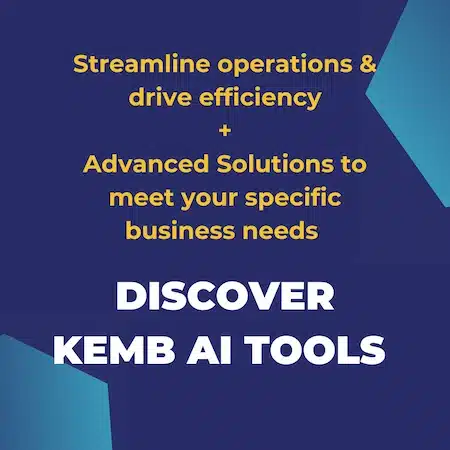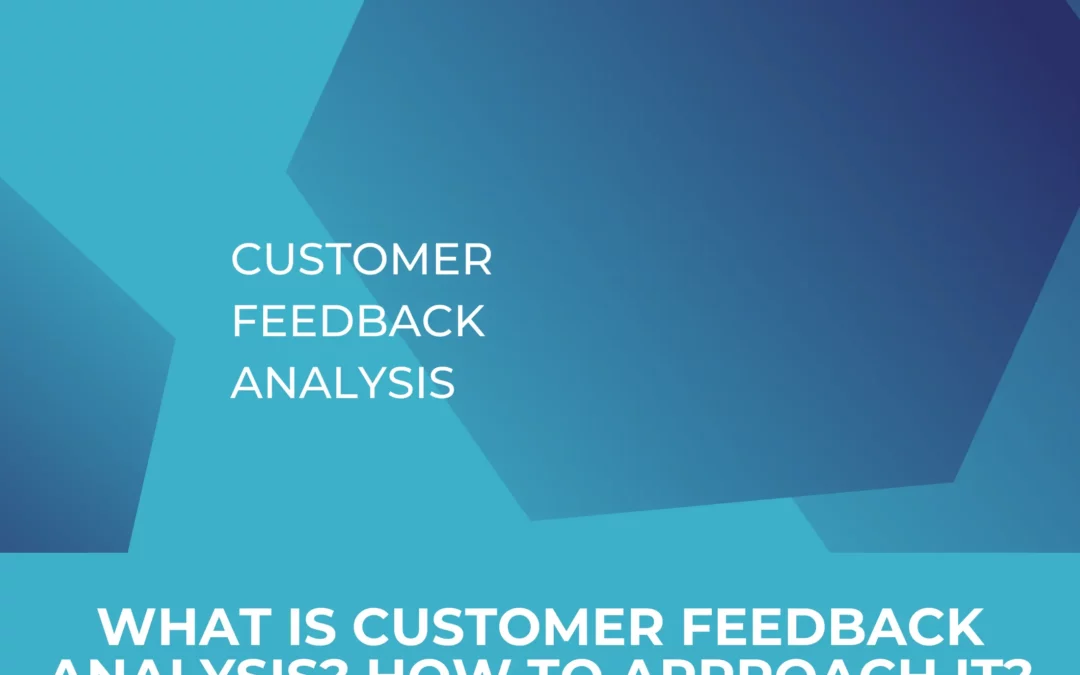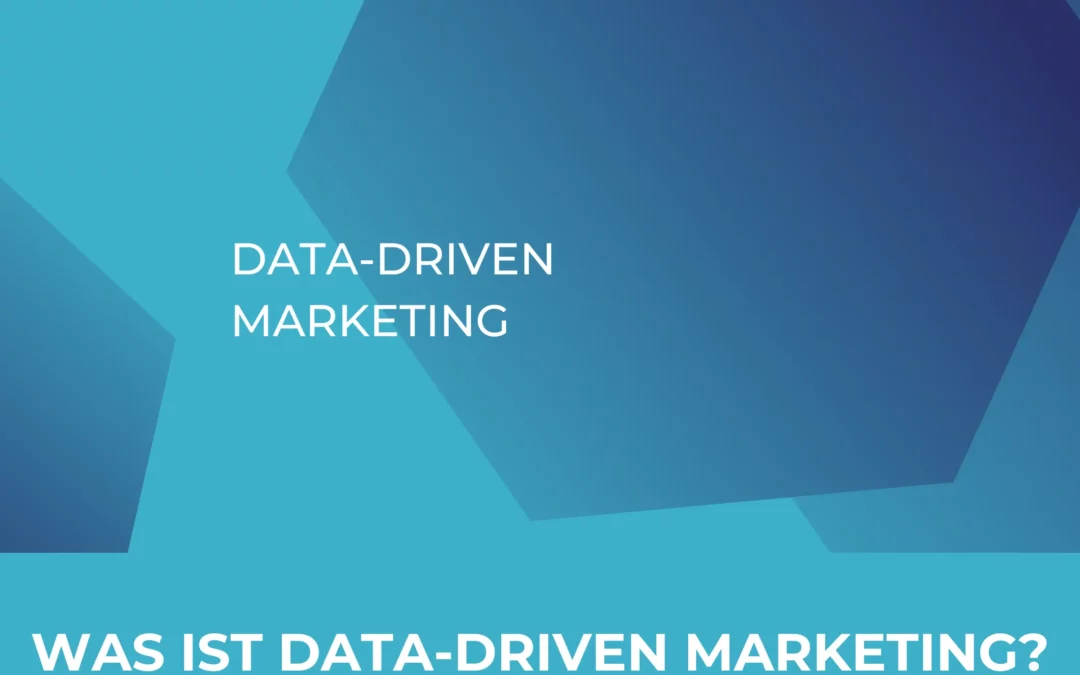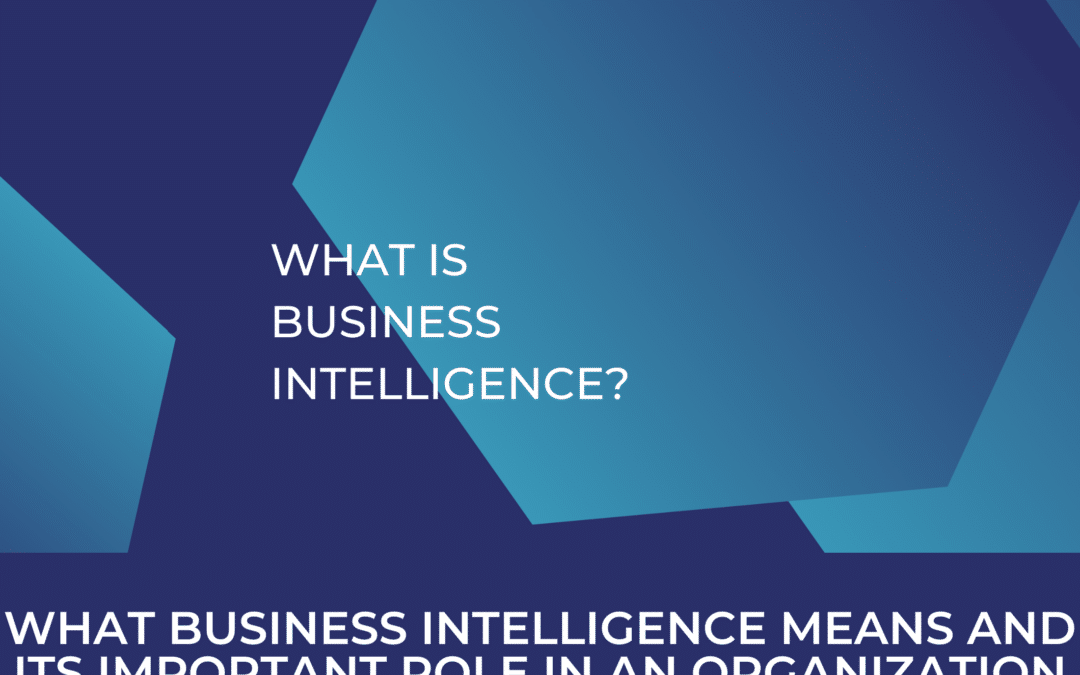Google has introduced Google Analytics 4 already a while back and after initially being available in “beta” testing, it has been available for all users as the main option since mid-October 2020. Google Analytics 4 is available as the recommended option from Google to set up when you launch a new website and need web analytics. In this article we want to provide you with an overview of what’s new with Google Analytics 4, whether you should set up Google Analytics 4 next to your universal Analytics or even fully migrate to GA 4 and what to look out for when considering starting a Google Analytics 4 property. And just as a sneak preview: yes, you should have moved by now, because you needed to in summer 2023 the latest.
Table of Contents
What is new in Google Analytics 4?
In one of our former blog posts, we looked in detail at what changes between Universal Analytics and Google Analytics 4. Summarising a few points Google Analytics 4 puts a heavy focus on users compared to individual sessions like Universal Analytics did. Google Analytics 4 has a concept of data streams meaning that your website and app can integrate into a single property and deliver data on individual users cross-platform. Views have been removed from Google Analytics 4 as well as some relatively well-known metrics (for example bounce rate). If you want to understand the detailed differences Google provides a really good write-up on that here.
Should I start with Google Analytics 4?
The clear answer to this question can only be: Yes. The most important reason for switching to Google Analytics 4: the final shutdown of Universal Analytics is no longer a vague assumption, but instead a fact since March 2022. As of July 1, 2023, no new data is collected in Universal Analytics Properties. Your alternative had to be ready by this date. For most, this meant switching to Google Analytics 4. And this transition should definitely have been completed before the summer of 2023 (read Google’s update for more information). Even today, we still encounter cases where the setup is not 100% set up. So feel free to contact us at any time if you are not certain, you’re setup is working exactly the way it should as this is your marketing data analytics foundation.
We recommend the timely move although Google Analytics 4 is far from ready yet. There are still bugs that occur on a frequent basis. Some time ago for example all sessions had been attributed to direct traffic for a couple of days in several Google Analytics 4 properties. So, the question no longer arises whether you should go ahead and already set up Google Analytics 4 for your website or even consider it as the singular web analytics option. While we think that there is a lot of value in existing Universal Analytics set-ups that have been established over years and optimised for individual tracking, initiating your Google Analytics 4 property will enable you to start tracking data in parallel. So, the only question you should be asking right now is, when to move? And here there can only be one suggestion and that is: the sooner, the better.
”Data is not synced from existing Universal Analytics instances when migrating to Google Analytics 4 and thus every day without your Google Analytics 4 property is a day of “data lost”.
Data is not synced from existing Universal Analytics instances when migrating to Google Analytics 4 and thus every day without your Google Analytics 4 property is a day of “data lost”. Additionally, there are a couple of interesting features that come along with Google Analytics 4 namely the option to directly push data to Google BigQuery for later analysis and visualisation as well as standardized event tracking and user-focussed dashboards.
On top of that, it never hurts to get familiar with the next generation of web analytics tool coming from Google.On the other hand don’t panic. Universal Analytics is not going away for some time to come. As mentioned above some features for Google Analytics 4 are still in development and as of writing it is missing several important features like direct connection to Google Search Console for example.
Universal Analytics was for a long time the most popular analytics platform worldwide and will be around for years as for example is Google Analytics 2 for some websites still. We expect however to see less development focus on new features for Universal Analytics and support at some point even fading out by Google. It is also possible to still create new Universal Analytics properties, a clear hint that it will still be working for some time.
”Our suggestion – Run Universal and Google Analytics 4 simultaneously”.
How to migrate to Google Analytics 4
Independent on whether you create a Google Analytics 4 property from scratch or want to upgrade from an existing Universal Analytics property the process is very similar. In the next steps, we will walk you through the upgrade process as provided in the user interface of Google Analytics with an existing Universal Analytics property. This also assumes that you have implemented Google Tag Manager as we will implement the necessary changes for Google Analytics 4 via the Tag Manager.
”If you have hardcoded your Google Analytics tracking code into your website, now might be a good time to evaluate migrating to Google Tag Manager”.
Step 1: Setting up a Google Analytics 4 Property
When you open your current Universal Analytics property you probably have noticed that a new option appeared under the property section “GA4 Setup Assistant”. This is your entry portal to your Google Analytics 4 property.


Step 2: Setting up the Property
You will get a quick overview of what will happen when you create your property. In summary the new property will be set up like this:
– without historical data (which is why you should initiate your property right after you are done reading)
– some basic settings will be copied from your Universal Analytics property like the property name
– and “Enhanced measurement” will be activated for you, to track more than just pageviews.
It is up to you to verify that there is no personal identifiable information (PII) that will be send to Google automatically with this setting. We will look at that quickly in a later step.
For now, we click on “Create property”. If you have implemented Universal Analytics via gtag.js you can directly start your property with checking the greyed-out box below. As we will go the Google Tag Manager route this is currently not available for us.

On Google Analytics side you are actually already done with a base setup. You should see that the Setup assistant switched from a red sign to a green one in the top panel and state “Connected to [insert your property name here]”
There are further possibilities to configure your property but for now, we want to make sure that your installation also sees traffic and go-ahead to install the Google Analytics 4 tag via Google Tag Manager. For that click on “Tag Installation”.
Step 3: Setting up your Data Collection

It will open an overview of the attached streams, a concept that is new to Google Analytics 4 and basically describes the way data is sent to the property. If you just started with our process, there should be only one web property to select. Upon selecting an overlay similar to the one below will open and you can find your measurement ID in the top right corner. Click the “Copy” button or highlight the ID and copy it manually.
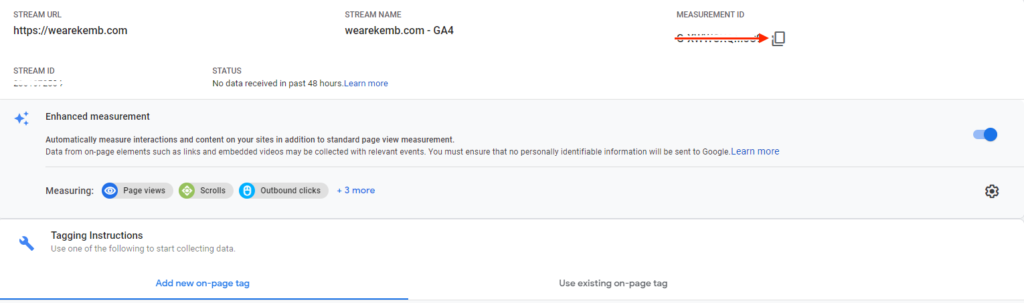
Step 4: Enable Google Analytics 4 with Google Tag Manager
Now switching to Google Tag Manager (assuming you have that installed) you want to set up a new tag.
Google already provides two GA 4 specific tags:
| GA4 Configuration tag | initializes Google Analytics for your Google Analytics 4 property on a particular page. It handles behaviour such as the setting of Google Analytics cookies and sending standard and enhanced Events. |
| GA4 Event tag | lets you send custom events to Analytics, in addition to the events that are sent automatically or through enhanced measurement. |
We’ll use the Configuration Tag for now. The GA4 Event tag is essential for bringing custom events to Google Analytics 4, we will dive deeper into that one in an upcoming blog post.

Within the tag you basically only have to add the Measurement ID from GA 4 into the provided field and add an appropriate trigger, either “All pages” or a trigger that is configured to run properly with your consent management platform.
All other settings can be configured to provide more information or better tracking capabilities to Google Analytics 4 however,but as this can get relatively specific for individual websites, we will skip this part for now.
Step 5: Preview and test your set-up
Make sure that you preview the installation once you have the Tag and Trigger set up and verify that the GA 4 Base Configuration Tag fires on all pages provided a user has given their consent. If this is all correctly working, You can then publish your changes
Congratulations, you did everything necessary for a base setup of Google Analytics 4.
You should see data in the real-time view of your property now!

Everything fine? – Some things of note
As mentioned above, some aspects should are still to be mentioned. Google Analytics 4 is still in development, a couple of features you would expect coming from Universal Analytics are currently not available (yet).
One of these features is Default Channel grouping cannot be modified and customized as of now. Google does provide a definition on how they attribute traffic but if you are used to your internal definitions, this will be a change for now.
Where can I set the “anonymizeIP” value to true in Google Analytics 4?
Coming from Universal Analytics you are probably aware that at least in the EU you need to set the configuration for “anonymizeIP” to true in order to not send clear data on IPs to Google’s US servers. For Google Analytics 4 that is automatically done for you. Quoting Google’s support page “For Google Analytics 4 properties, IP anonymization is enabled by default.”
Can I use enhanced eCommerce out of the box?
Unfortunately that is not possible but you can tweak your Tag Manager implementation to work with Google Analytics 4 provided that you already push information to the data layer that can be read by the new Google Analytics 4 event tags. A detailed guide on setting up eCommerce tracking with Google Analytics 4 is already in our pipeline.
What about starting a new website, shall I start with GA 4 only?
We think there is still a lot more information to be got from Universal Analytics and it is still possible to create a new property for UA. If you have just started a website and look into web tracking with Google Analytics: usually we advise to start with both a Universal Analytics and a Google Analytics 4 property and make sure you configure both to reflect your current business model following an event mapping on your website and detailed setup to get the maximum out of your web analytics. The advantage of a parallel setup is that you can currently still benefit from both solutions. However, with the end of UA firmly in sight, the clear recommendation is to definitely use the time to focus on your GA4 Property already now. Because it is this exact platform, that needs to be in place to meet all your requirements soon enough. Summer 2023 came fast and UA is no longer an alternative. We will be happy to support you with your Google Analytics 4 setup and all related questions.