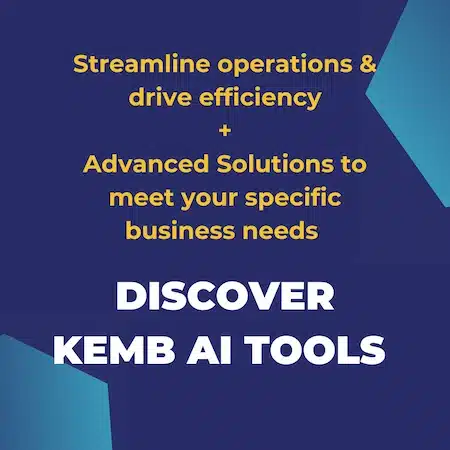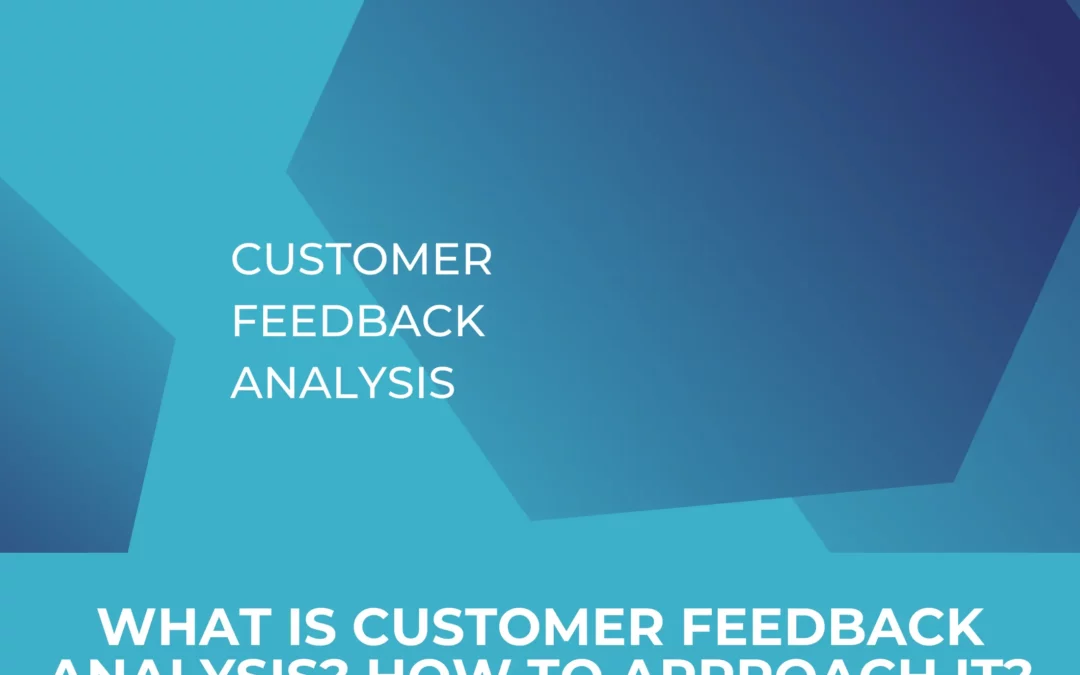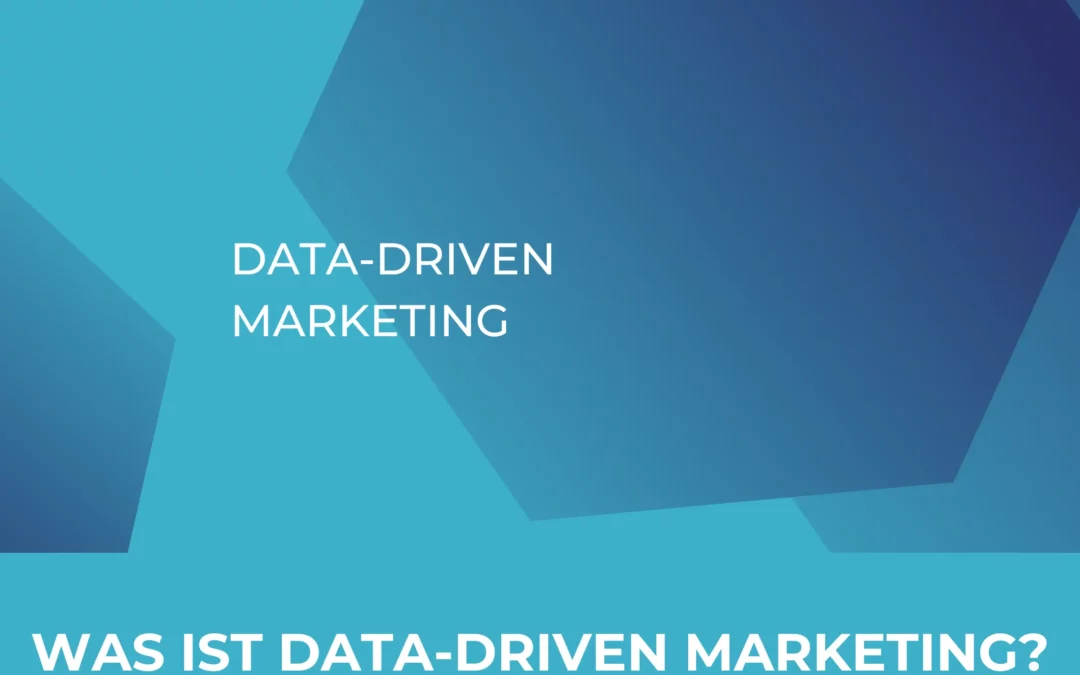Google Analytics 4 will officially replace Universal Analytics in the summer of next year. So if you haven’t already made the move, you should use the time now to get the migration from Universal Analytics to Google Analytics 4 underway. Above all, however, we would like to recommend that you use the time to really get used to dealing with the new standard tracking solution. After all, GA4 brings with it some changes you should keep in mind. One such aspect is the enhanced measurement feature. Enabled by default or with a few clicks, it adds additional content interaction data to automatic event tracking that had to be set up manually in Universal Analytics. In this article, we will explain what Enhanced Measurement Events are all about, how to easily add them to your tracking and what to look out for in your setup.
Table of Contents
First: Differences between GA4 and Universal Analytics
As you have probably already read in many places, a significant difference between Universal Analytics and GA4 is the underlying model of data collection. The model used in the previous version of Google Analytics is based on page views and sessions. A session comprises the sum of predefined “hits” that have taken place within a certain time frame. We distinguish between pageview hits, social-interactions hits, e-commerce hits or, last but not least, event hits and several others.
All these interactions are no longer tracked in Google Analytics 4. What? Well, not as “hits”, i.e. no longer in the form you were probably used to from Universal Analytics. Instead, the tracking model of Google Analytics 4 is based on events. All data previously tracked as “hits” are replaced by events in GA4. This means that interactions will of course still be tracked. However, this is combined with two decisive advantages over the previous version:
Advantage 1: The limitation of only being able to work with predefined types of hits is removed. For every conceivable scenario that one would like to track, a corresponding event can be created, which offers considerably more flexibility and possibilities.
Advantage 2: Since an event can be enriched with much more complex information, the level of detail of analyses can be expanded considerably. In this context, it should be mentioned that an event looks different in GA4 than it did in Universal Analytics. While the categorisation of an event takes place on the basis of category, action and label, within GA4 this is being done on the basis of parameters. Each event can be assigned up to 25 different parameters. Some parameters are sent by default. For example, a page_view event in GA4 automatically includes the following parameters: page_location (page URL), page_referrer (previous page URL), engagement_time_msec.
A complete overview of automatically tracked events for the various data streams (web + app) can of course be found at Google. For more basic information about the different event types and their setup in Google Analytics 4, we recommend our article on Events in Google Analytics 4, where we take a detailed look at the most important aspects of event tracking in GA4. Now back to the enhanced measurement metrics.
How to set up enhanced measurement?
Activating enhanced measurement in Google Analytics 4 is very easy. All you have to do is select the desired data stream in the admin area of your property and tick the corresponding box in the enhanced measurement field. Done.
Step by step:
1.) In the Google Analytics user interface, select the desired GA4 property for which you want to make the settings.
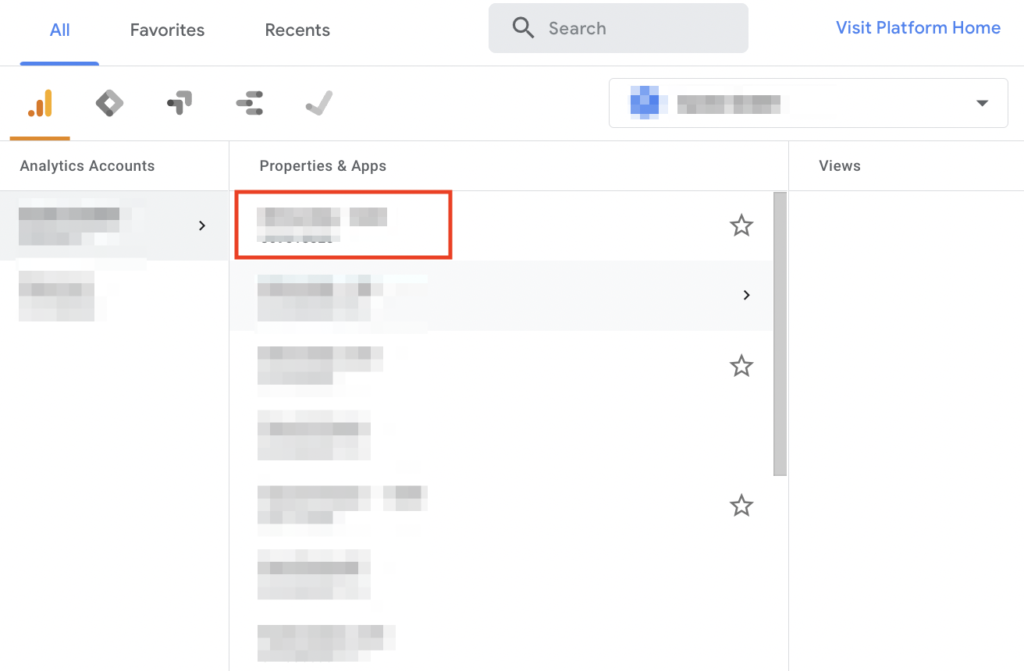
2.) Click on the button at the bottom left to access the admin section:
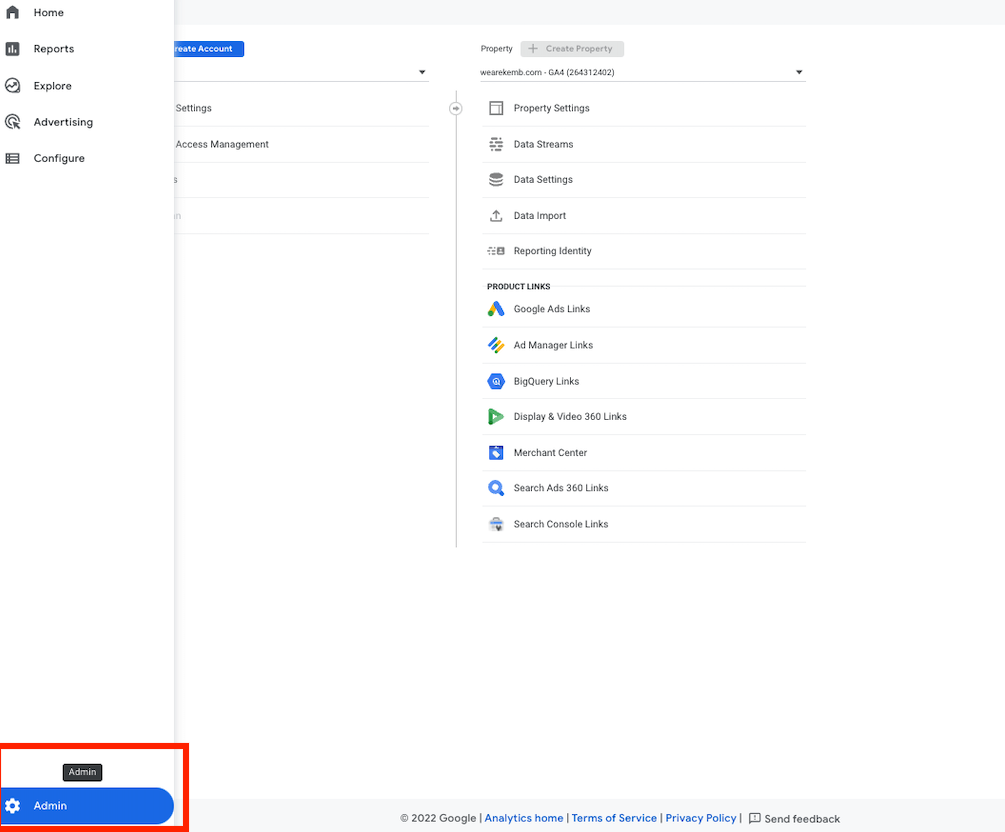
3.) Select the data stream for which you want to adjust the settings:
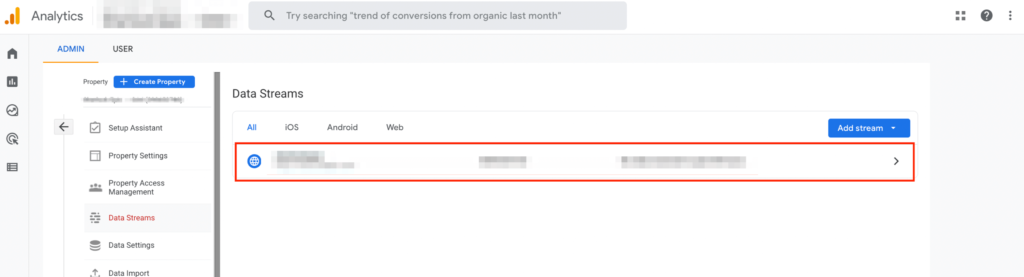
4.) Switch on the slider on the right to activate all features at once
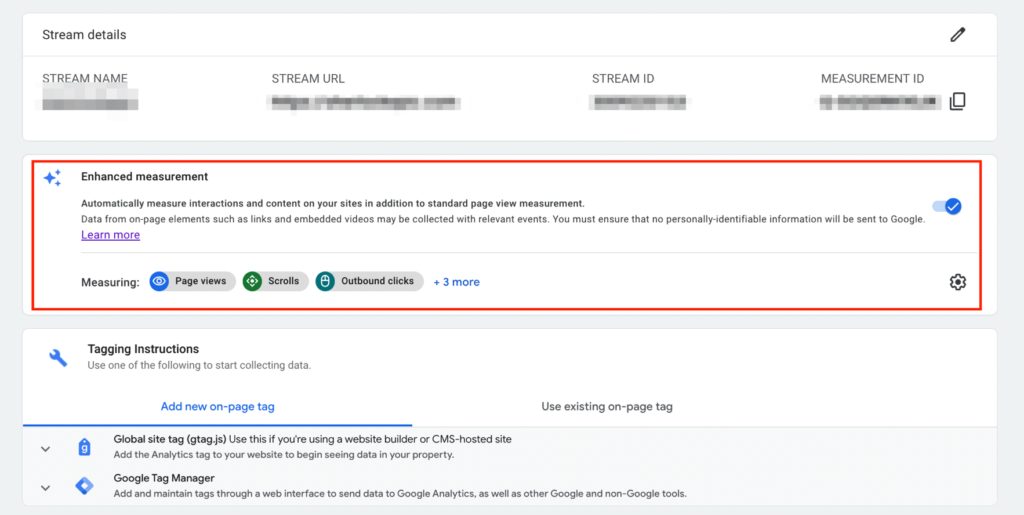
5.) Click on the cogwheel to get to the detailed view. Here you can activate and deactivate the individual features, as well as to set up a couple of further settings.
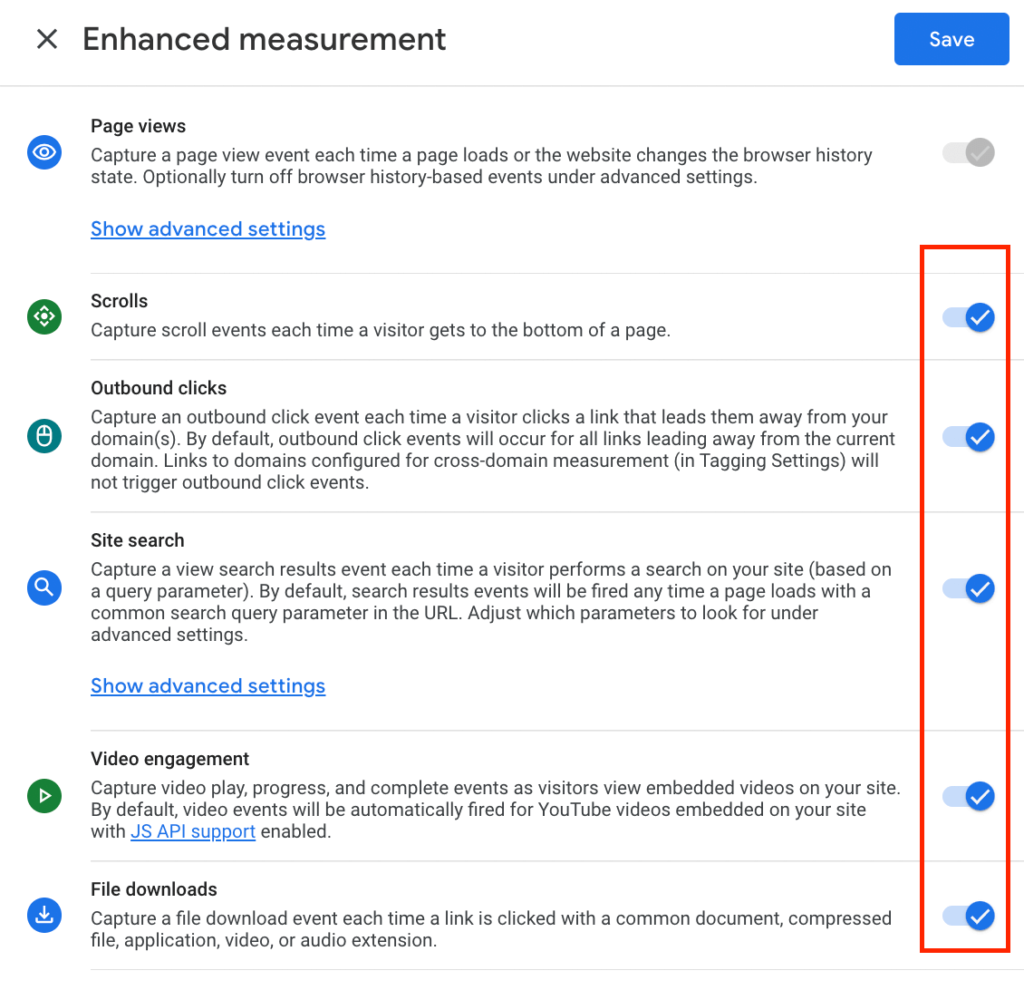
What are the main benefits of the enhanced measurement feature?
The main benefit of the enhanced measurement feature in GA4 is that it adds some potentially relevant data to your tracking without you having to make any extra effort (at least theoretically). What still required manual effort in Universal Analytics can now be added by flipping a single slider. You do not have to make any adjustments in the code, nor do you have to implement the corresponding tags via the Google Tag Manager in order to track scrolls, outbound clicks, site search and video engagement events in GA4.
It should be mentioned that by calling it “enhanced”, it may sound like these events were somehow unnecessary “add-ons”, but this really is not the case as many of these events should be part of your tracking anyway. So it is all the more pleasing that you can now add them to your reporting in a very uncomplicated way. At least if you want to use the features in the standard scope. In terms of content, the focus of the feature seems to clearly follow Google’s goal of greater user-centricity, focussing on engagement. All of these figures can increase the information density regarding user engagement in the respective data stream.
For this reason, we strongly recommend to at least use parts of the metrics, that are applicable to your specific use case (whether tracked using enhanced measurement or via a more customized solution).
Please keep in mind that increasingly strict data protection regulations (which we by no means want to question) are already significantly reducing the amount of user data available to you. It is and will become all the more important in the future to further increase the available data quality. Information that your users are willing to make available to you voluntarily should therefore be fully utilised where possible to optimise the user experience on your website or in your app in the most targeted way possible (thanks to data streams).
Which events can be tracked via the enhanced measurement feature?
In total, the enhanced measurement comprises six different event types:
-
Page Views
-
Scrolls
-
Outbound clicks
-
Site search
-
Video engagement
-
Downloads
Page views
The page_view event has a special position. Although it is assigned to the enhanced measurement area, the corresponding event is automatically tracked anyway and cannot be switched off.
In “advanced settings” you’ll also find an option of deactivating the measurement based on browser-history events. These are triggered as soon as events occur in the browser history of a page, e.g. through the downstream dynamic loading of further content. PushState”, “popState” and “replaceState” are recorded for this purpose.
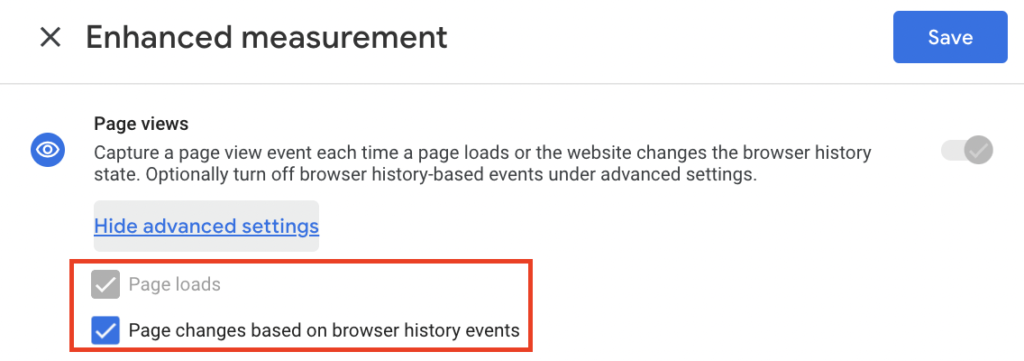
Note: Especially if you use a single-page application, you should ensure that dynamic changes are tracked correctly. Otherwise you run the risk that an event will only be registered for the first page called up and all further movements will be ignored. Therefore, do not rely solely on checking the appropriate box when using it. This is no guarantee that the navigation from one page to another is actually registered. Depending on the technical setup, individual settings are required for this. Test thoroughly using the preview mode in the Google Tag Manager whether or not an event is fired when a page is changed and whether or not it is transmitted together with the correct parameters (page_title, page_location, page_referrer). If this is not the case, further settings are required. Again we recommend taking a look at our comprehensive explanation in this article.
Scroll
Recording site scrolling movement of a page can be extremely helpful for onpage experience analysis. In our opinion, this much is beyond question. There is a reason why heat maps of pages are evaluated again and again as part of A/B tests and for CR optimisation. You want to obtain an exact picture of how many users have actually viewed how large parts of a page. However, the standard solution using the enhanced measurement only triggers an event when users have scrolled down 90% of a page. Think about how big, or rather how long, your pages are. Given this, how effective are events that are only triggered after 90% scroll depth?
Our clear recommendation here is not to rely on advanced measurements alone. Improve the level of detail in your analysis by setting up the appropriate custom event tracking. This way, you can analyse scroll depths much more precisely and extend it to horizontal scrolling as well (advanced measurement only measures vertical movements). Depending on the structure of your page architecture, this can be important. You can set up a corresponding custom event via the Google Tag Manager and define exactly at which depths an event should be fired.
Site Search
Do you already use an internal search on your website? Especially if your website exceeds a certain size, we advise you to integrate the function. The search function does not only help users navigate the website, it also provides you (properly captured) with helpful information about what users are looking for on your website, what content may be difficult to find and, last but not least, what content may not be present and needs to be added. Make sure that the query parameters captured by default fit your set-up and adjust them if necessary.
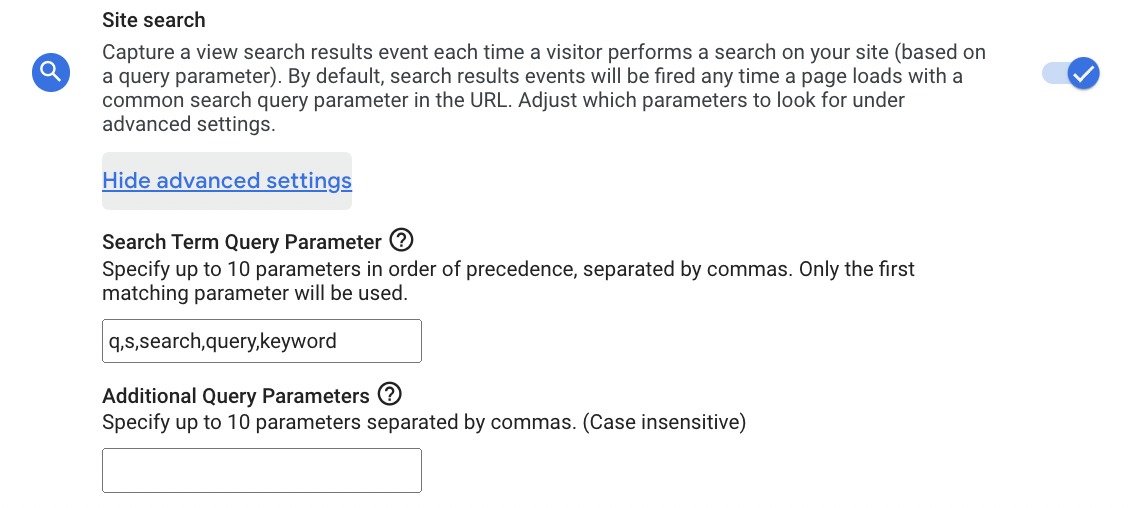
As soon as users perform a search, the corresponding event is triggered and captured with appropriate parameters such as search_term and page_location.
Outbound Clicks
Especially if you have many links to other websites and external domains, you should keep an eye on which links users use to leave your domain. You can easily map these paths to other domains by activating the corresponding function.
-
link_classes
-
link_domain
-
link_id
-
link_url
-
outbound (boolean)
Please note which links you actually want to map as “outbound”. If you operate several domains (e.g. if you run a blog on a different domain at the same time or use an individual domain for press releases or certain business areas), you may not want to record link clicks between those as external ones. In this case, make sure to exclude all of “your” domains from outbound tracking. Use the same section where you find the enhanced measurement settings and you will get to the corresponding field for further tagging settings.
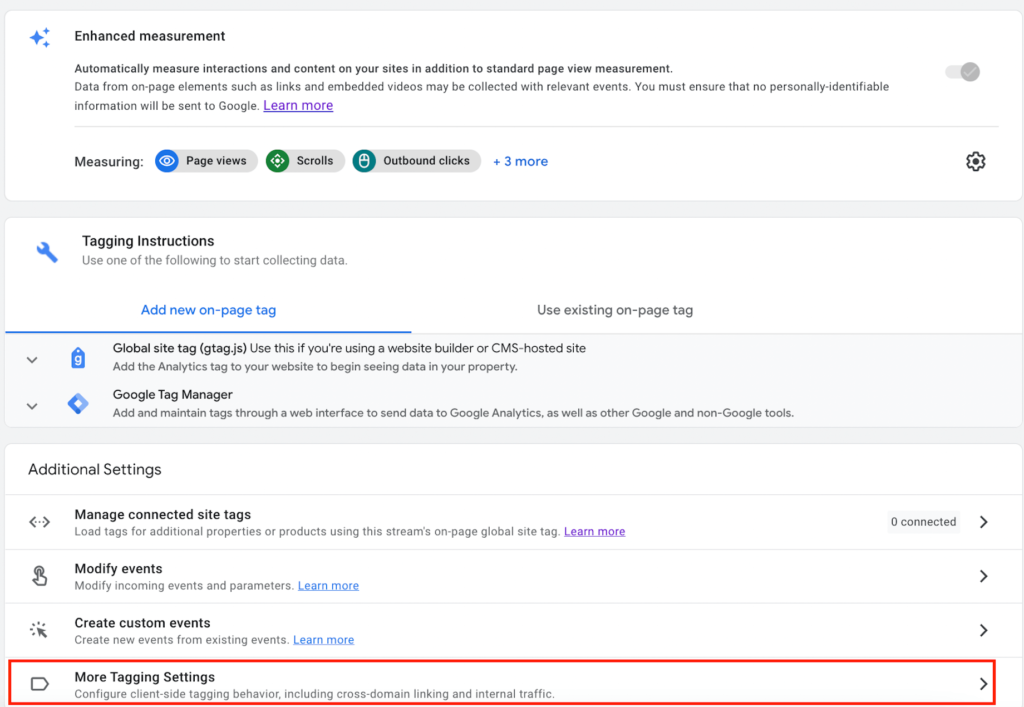
After you click on “More tagging settings”, this is the window that opens, just to show them where they can configure cross domains or exclude certain referrals.
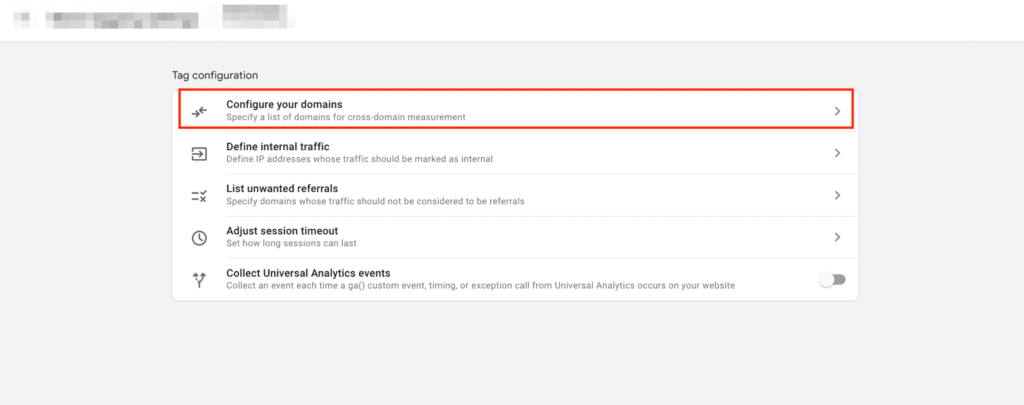
In there, you can then define the domain to be excluded:
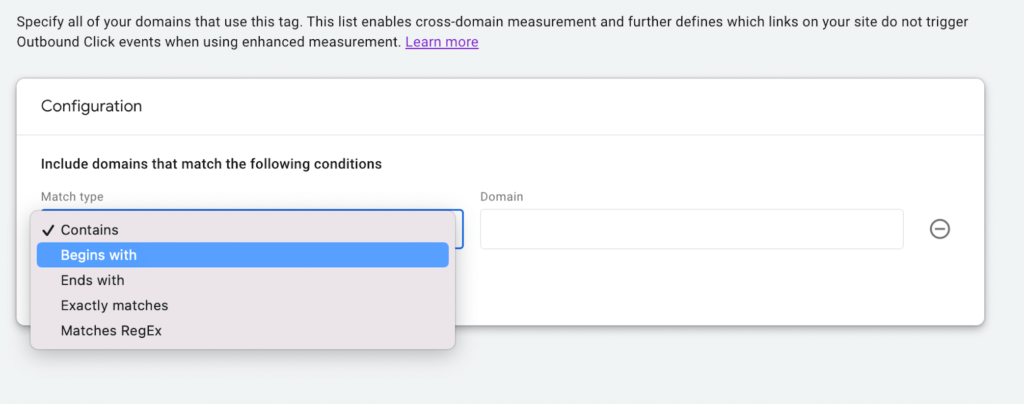
File Downloads
A file download event will be triggered whenever users click on a link that refers to a download extension and can record the following parameters:
-
file_extension
-
file_name
-
link_classes
-
link_domain
-
link_id
-
link_text
-
link_url
Note that for all of the above mentioned parameters to be tracked, switching the slider “On” in the enhanced measurement settings does not suffice. You will still need to define a custom dimension per parameter to actually track it and show up in your GA4 reporting. This might make the whole thing a little more complex than one would initially expect from the feature. From a positive viewpoint, one is immediately challenged to think about which data should actually be considered for the individual case and does not produce vast amounts of unnecessary information.
It should also be noticed that the enhanced measurement feature comes with a fixed set of file-types triggering the corresponding event. The list is already quite extensive with the formats below, but additional types cannot simply be added directly. So make sure, that if you can not find your specific type, you will have to add it manually via Tag Manager.
The following file-types are included: .pdf, .xls, .xlsx, .doc, .docx, .txt, .rtf, .csv, .exe, .key, .pps, .ppt, .pptx, .7z, .pkg, .rar, .gz, .zip, .avi, .mov, .mp4, .mpe, .mpeg, .wmv, .mid, .midi, .mp3, .wav, .wma.
Video engagement
For Youtube videos integrated on the website: By default, the following events are tracked here:
-
video_start (when someone plays an implemented video)
-
video_progress events (which shows how long a video has been watched; by default, the events are triggered at 10%, 25%, 50%, 75% of the progress, but of course the values can be adjusted here)
-
video_complete (when a video has been watched to the end)
A short insertion on the topic of videos:
The production of video content has long been a fixed and not infrequently a very important component in the marketing mix of a wide variety of companies. Video is becoming increasingly important; high-quality multimedia formats are often more convincing than the written word. Complex contents and products requiring explanation can often be conveyed more effectively in video. Video helps to build customer rapport, adds personality and has a positive effect on trust in a brand – resulting in higher conversion rates. Considering the high budgets that are now regularly spent on the production of video content, this clearly shows the need to take tracking to another standard.
In fact, despite all the advantages, tracking of video content marketing is often still quite neglected or limited to the (undoubtedly extensive) analysis options within YouTube, being the biggest platform here. The crucial point however, is that key figures and analysis are thus always limited to the cosmos of the platform itself. But it is precisely when integrated into the website, i.e. in the context of other content of whatever kind, as part of the overall website experience, that the videos can be an asset. Thus, taking a step towards integrating more extensive tracking features seems only logical.
Please note that with the help of the standard settings, only integrated YouTube videos are tracked via the function and even then, not all necessary or useful steps are already completed by setting the check mark. So test very thoroughly whether all data are recorded as desired.
Summary
In principle, the enhanced measurement feature is a good extension of the absolutely basic tracking settings in Google Analytics 4. The ambition of even better, more user-centred solution is undoubtedly to be welcomed. However, the practical test also shows that simply activating the feature is often not enough. Depending on your individual configuration, you will in many cases still need to manually adjust the settings to ensure that the “promised” data is actually tracked correctly.
At the very least, the various functions offer useful suggestions on what additional adjustments can be made to take your analytics to the next level and get more detailed insights on user engagement. If necessary, also by carrying out the corresponding settings manually. If you are currently planning to move to Google Analytics 4 or perhaps you already gained experience with the feature, we look forward to your feedback. Of course, we are also happy to support you in setting up a customised solution according to your personal requirements. Contact us at any time without obligation and discuss your requirements with us.