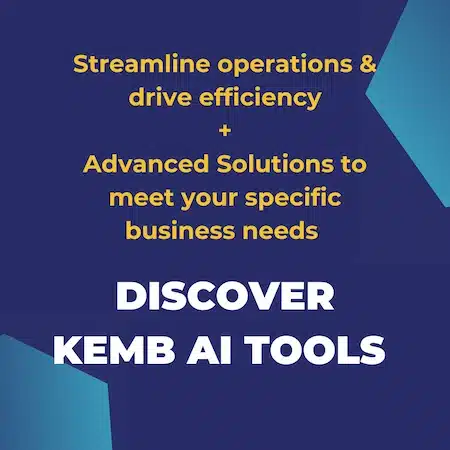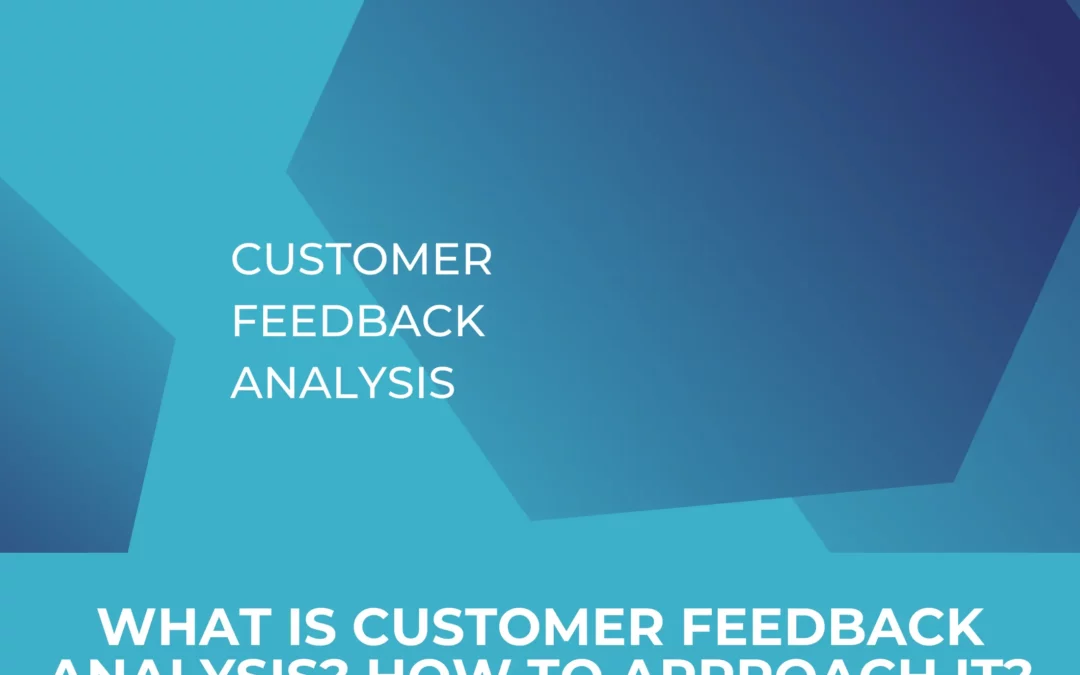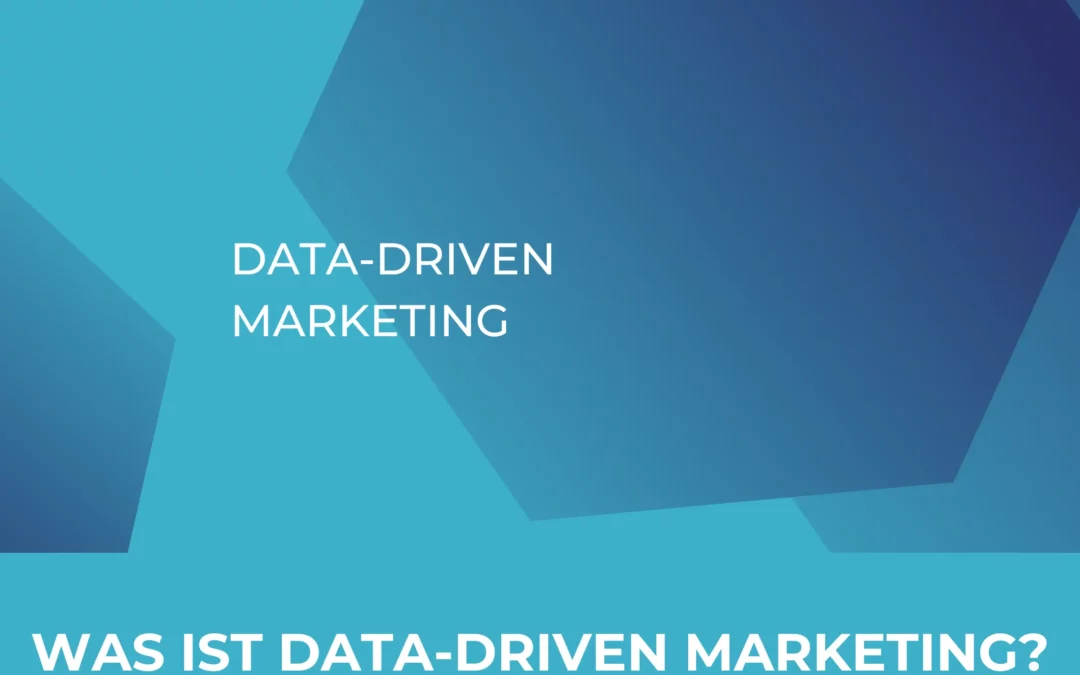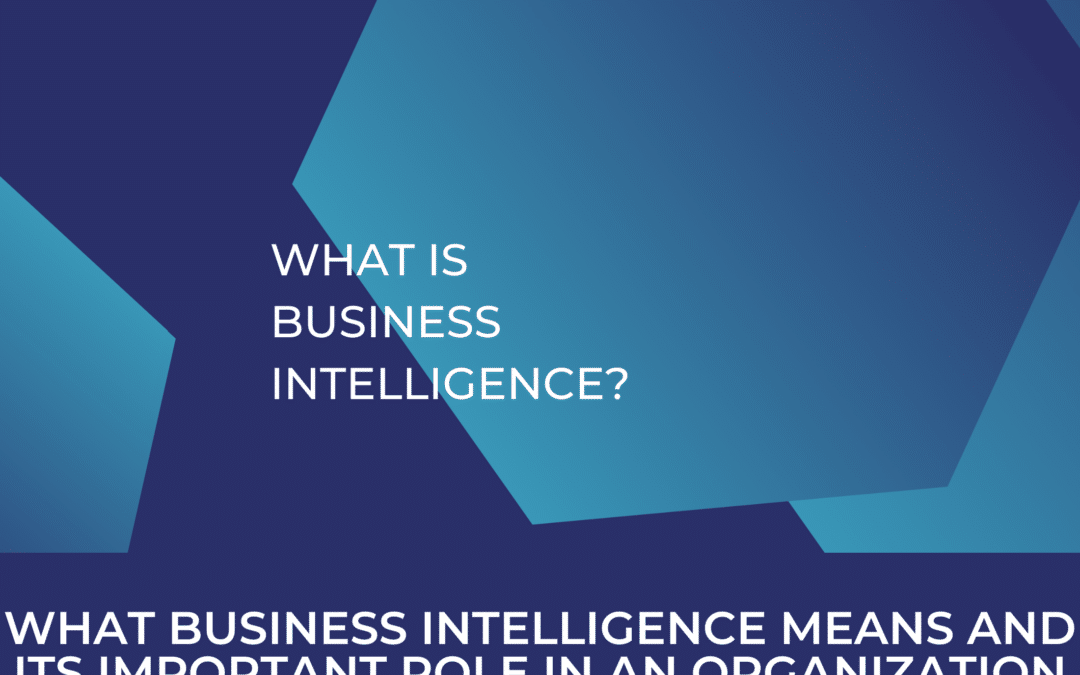Google has recently implemented a new tool that will help Google analytics users migrate their universal analytics (UA or GA3) conversions to GA4 directly. It aims at facilitating the migration from the current version, which will be officially shut down by end of June 2023 according to Google.
The company has been under scrutiny this year, after the CNIL (french data protection agency) has decided in February that the use of the current version of Google analytics (UA) is not GDPR compliant, and thus is “labelled” illegal. Google has been pushing a lot of changes to the new GA4 version directly (like IP anonymization, Google Consent Mode, possibility for server-side tagging), and thus steering their product to be as compliant with data privacy laws as possible, knowing that actually only full compliance will suffice. Among their improvement efforts, they have introduced the conversion migration tool.
Comparing UA to GA4
In Universal analytics, we have 4 goal types: Destination, Duration, Pages/screens per session and event:

However, this is not the case in GA4. The newer version is completely event-based. And a conversion is technically a “very important event” for your business (to track an event as a conversion in GA4, all you have to do is turn the “Mark as conversion” toggle in the Events section to ON.) Therefore, the only goal types that can be migrated from the list above are the destination and event goals. (Destination goals can migrate because they are set up as custom events. It could be a “Thank you”-page after a user signs up for example. A custom event set up in GA4 would look like this:
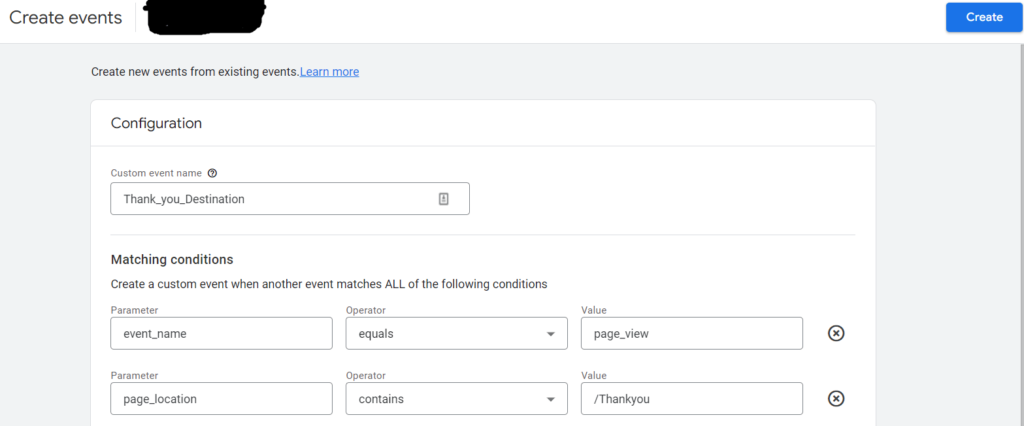
Migrating without the migration tool
Before the migration tool existed or if you opt for not using it, you will have to set and migrate all your conversions in GA4 manually. For this we recommend setting up an excel file that documents your conversions (which is the reasonable thing to do even with the tool in order to provide your teams and co-workers with an overview of what is tracked in Google Analytics). The steps are as follows:
- In Google Analytics Universal Analytics, click Admin.
- In the Account column, make sure that your desired account is selected. (If you only have one Google Analytics account, it will already be selected.)
- If you have configured many views in your property, you would have to check each one for the goals configured (because usually, the goals are set up within a view)
- In the View column, press Goals.
- You will be directed to a window as shown here.

- From every view, select this table, and “Paste as value” in your Excel sheet so that you have all the goals from all the views set up in front of you.
- Based on your business needs, you select which goals are worthy of migration and manually configure these goals either through GA4 directly (by creating a custom event like the example shown earlier “Create Events”, in the GA4 interface and setting up this event as a conversion by switching the toggle) or through Google Tag manager by implementing a Tag that will fire according to triggers you specify or reuse from your original setup.
Now that we have reviewed the “standard” process, let’s take a closer look at the functionalities and capabilities of this tool.
Migration with the tool: How does it work?
For each eligible UA goal you select, the tool will automatically
- Create a new “create event” rule
- Mark the created event as a conversion
To access the tool in GA4
- In Google Analytics, click Admin.
- In the Account column, make sure that your desired account is selected. (If you only have one Google Analytics account, it will already be selected.)
- In the Property column, select the Google Analytics 4 property that currently collects data for your website.
- In the Property column, click Setup Assistant.
- Under Conversions, go to Import existing goals from your connected Universal Analytics property, and click Get started.
- In the Import existing goals from your connected property panel, select which goals you’d like to recreate as conversion events in your new Google Analytics 4 property.
- Click Import selected conversions in the top right.
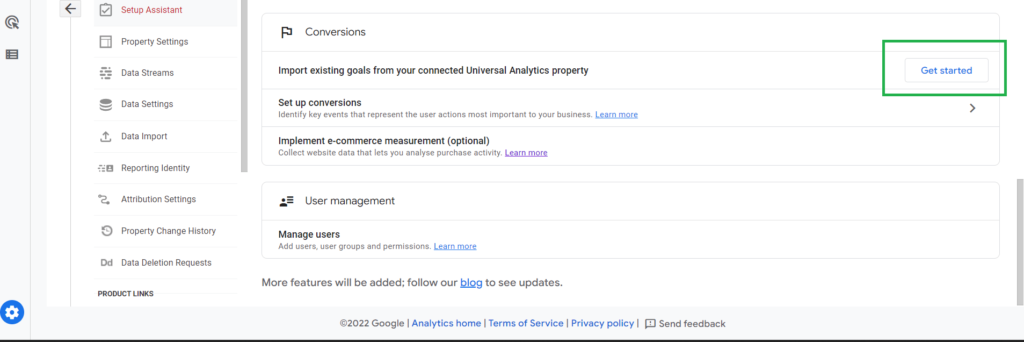
After completing the 5th step, you will be directed to the following screen below that will highlight all the details of your UA goals and how they will be re-named in GA4.
You could then choose whichever UA goal you would like to migrate.
Some of the goals will be marked in grey, meaning these conversions are not eligible for migration.

Thoughts and comparisons
Naturally, there are certain implications associated with the use of the tool that you need to take into account. Therefore, we would like to summarise for you the key observations we made during the implementation. The migration tool has just rolled out. So technically, it is still in beta version, and a lot of improvements are expected but naturally this would be considered as a double edged sword especially for a tool that is still in it’s infancy. However, this tool, in our opinion, is not always recommended to use. Therefore, here are some pros and cons.
Pros
- One good thing about this tool is that it shows all the goals from all the views in the same window, saving the time you will need to manually sort the goals of each view separately and then deciding which one to migrate.
- It makes sense to use this tool whenever you have a lot of goals set up in different views.
- It could be useful, if the goals that were set up are not very straightforward and are complicated to implement.
As previously mentioned, the tool is still in its infancy. It has a lot of space for improvements. But naturally, this is a double edged sword.
Cons
- Because the tool is still very new, Google warns you that since filters and views are treated differently between Universal Analytics and GA4, if you proceed with the automatic migration, this may lead to different conversion measurements in GA4.
- The tool does not indicate if conversions are working properly or if they have been recording in the last period. This is crucial, because if you do have goals that have not been recording, it probably means that this goal is not really important to migrate OR that the goal is not correctly set up, which is definitely not something you would like to migrate when setting up a fresh GA4 property.
- Since the destination and event goals are the only entities eligible for migration, you would want to create your events from scratch, avoiding potential errors, especially if you are aiming at setting up a proper and clean set up. With tools like Google Tag Manager, setting up most of the business required goals would not be very complicated.
Time for the move
We hope that by sharing our insights on the new tool, we can make the process of migrating conversions a little easier for you, and we look forward to hearing all about your experiences.
You have not yet moved to Google Analytics 4 or are currently looking for an alternative to ensure future proof GDPR compliant tracking of data? Seen that Universal Analytics will officially shut down in a few months, now is the right time to get all the required adjustments up and running to migrate to the new GA4 version. And brace yourself for learning and utilising the new setup that is quite different from what you were used to. Prepare yourself for using and learning this new setup in the fullest extent possible. Feel free to get in touch with us without any obligation. Our experts will be happy to discuss how we can support you throughout the process of migration and help you implement an individually tailored setup to meet your needs.