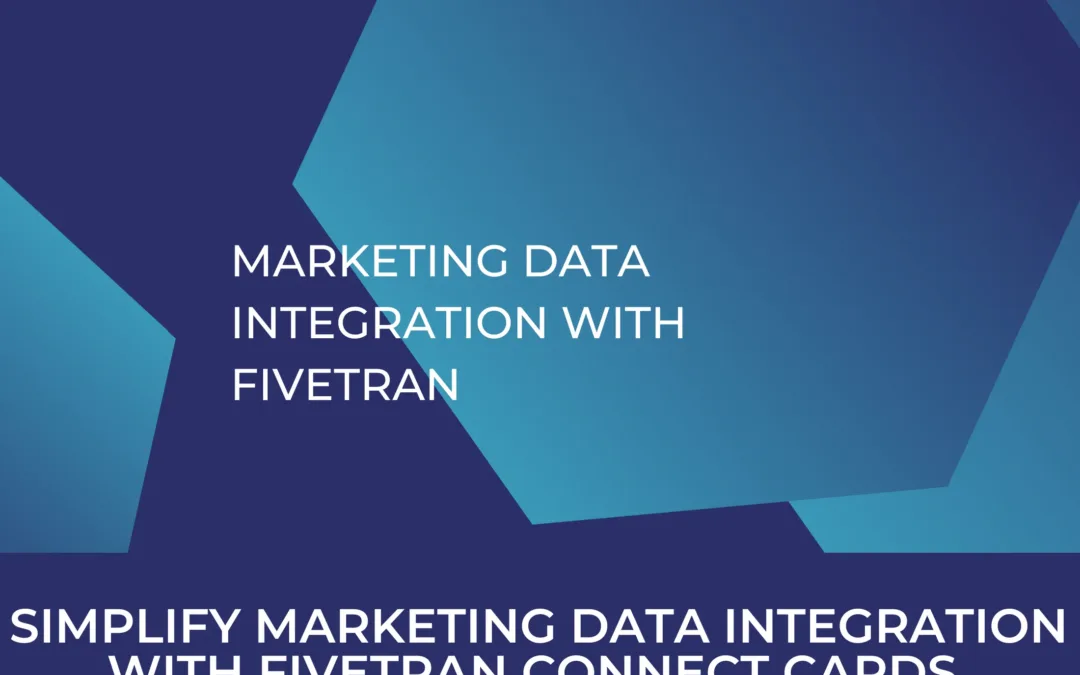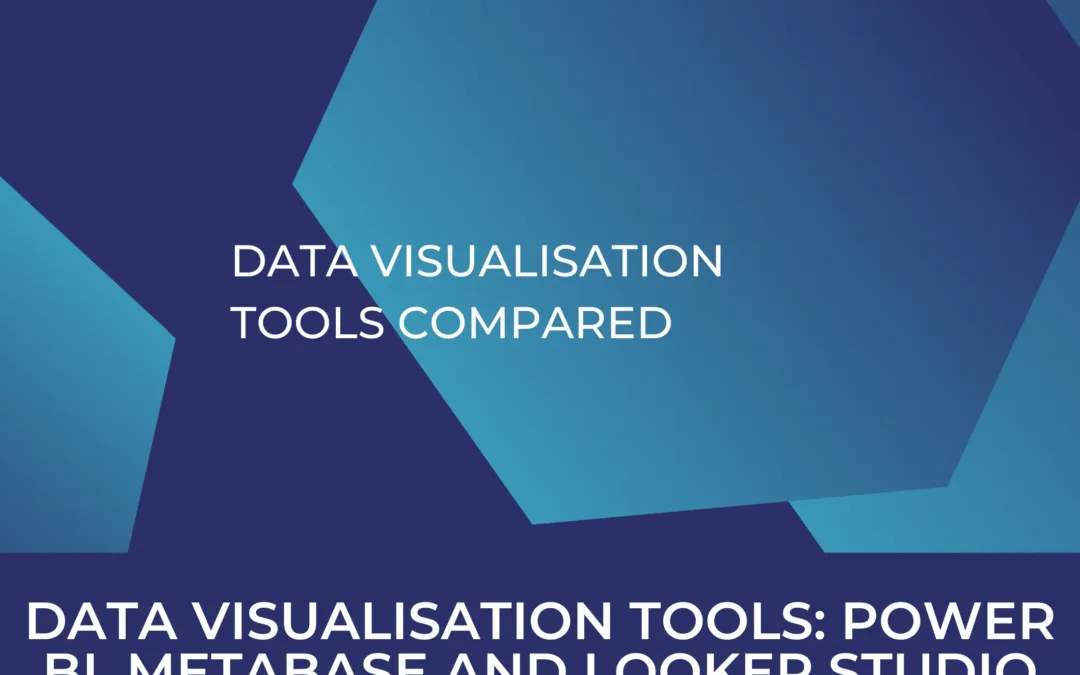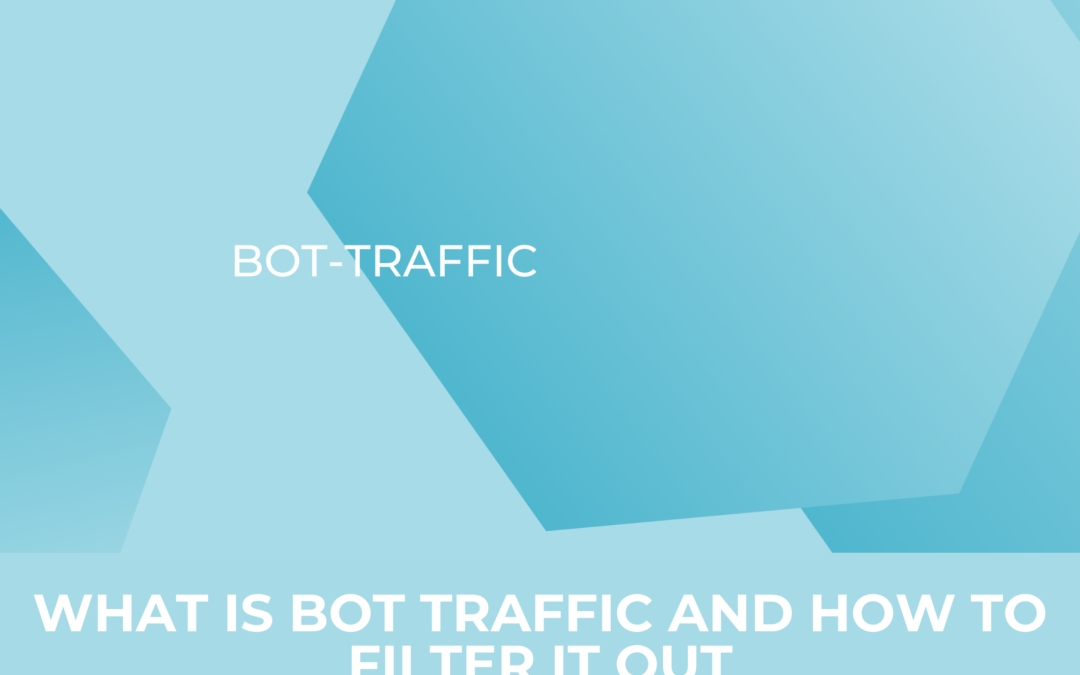Supermetrics Releases A New Feature For Microsoft Excel
We’ve written about it before and now we’re writing about it again. Almost as if our minds at Kemb had been read, a new feature has recently been released by Supermetrics that fills a gap we had noticed in the services it provides.Sure, we do a lot of our reporting in Google Sheets, however, Excel still serves an important role in our daily operation. This post is not intended to discuss the merits and drawbacks of Google Sheets and Microsoft Excel, but there are clear differences between the two.
At Kemb, we view Google Sheets as our go-to everyday spreadsheet option. We appreciate its ease of use, simplicity and the fact it’s accessible around the world by all of our clients and us. Using Google Sheets, which as most know is web-based, promotes easy collaboration and removes the frequent inconvenience of uploading and downloading large files.
However, where Google Sheets falls short is where Excel shines. Certain projects are more data-intensive than others and we never shy away from those that involve a large amount of data and analysis. Quick analyses and simple reporting dashboards can be completed without any issue with Google Sheets, but at a certain point, Google Sheets just can’t handle the amount of data anymore or lacks a certain feature found in Excel we want to use. There’s nothing more frustrating than waiting minutes on end for Google Sheets to import data from another source or carry out a command, not knowing whether or not it will even have been successful in the end when everything is said and done. Excel’s processing power far surpasses that of Google Sheets and is much more reliable and sophisticated when tasks become more complicated.
Before Supermetrics released Supermetrics for Excel, we were forced to painstakingly manually import data from our clients’ diverse marketing sources into Excel before really getting to work, a step we had completely eliminated from our projects with Google Sheets once we began using Supermetrics well over a year ago. Now, Kemb has much to our relief become once again more efficient with the help of this new feature.
Overview and Features:
Quickly summarized, Supermetrics for Excel is a tool that automates all of the manual work of importing metrics from your many marketing sources into Excel. Once an import has been set up, it can be refreshed however often you deem fit and, naturally, the corresponding dashboard you’ve built will also be updated. It really is designed to be super intuitive and easy to use by anyone no matter your level of comfort with Excel. Supermetrics estimates that this tool can save companies between 10 to 30 hours per week. That estimation seems high for the amount of time we save at Kemb thanks to this tool, but each firm is of course different. Given the fact that an annual subscription will only set you back $99.99 per user per month for the Pro package or $199.99 for the Super Pro package, which includes even more allowed queries per day, more integrations, and allows you to refresh your data daily as opposed to only weekly, we feel the price is well worth what we get in return.
Our reporting in Excel is comprised of mostly the classic marketing sources, including Google Ads, Bing Ads, Google Analytics and Facebook, but those aren’t the extent of the integrations offered. Twitter, Instagram, LinkedIn and more are also included in the sources from which you can draw data with Supermetrics for Excel.
With Supermetrics for Excel you can immediately begin enabling your entire team, even those with limited to no coding ability, to build advanced dashboards. Supermetrics even provides a variety of templates that make your job even easier. These templates allow you to plan your budget, clearly visualize your company’s performance, and track your individual marketing sources with ease.
Still not convinced? Why not try it out yourself?
Words cannot alone convey the ease of use and seamless functionality of Supermetrics for Excel, so we encourage you to take advantage of a free trial offered by Supermetrics and experience its time-saving new feature yourself. If you, like us, use Microsoft Excel on a daily basis, we are confident you’ll notice an uptick in your productivity and efficiency once you begin using this new tool.
The setup of Supermetrics for Excel is almost as easy as it is to use. Once you choose whether you’d like the mobile or desktop version of the add-in and download the one of your choosing, the Supermetrics logo will simply appear in the “My add-ins” section of the menu bar in Excel. To access the Supermetrics sidebar from which you will be able to set up and control your queries, click on “Show Supermetrics” in the data tab located at the top of the screen.
Once you have installed Supermetrics for Excel and have found the sidebar, you can get started with your first query right away. Select the data sources you wish to export data from into Excel, authorize your account and specify the metrics you wish to have imported. The final step is to select the cell on your spreadsheet you would like the fetched data pasted into and click “Get data”. The query will begin running and soon your desired information will appear right where you want it.
If something in our description wasn’t quite clear enough or you’d like to learn more about the setup of Supermetrics for Excel, visit their support page on which we reckon you will be able to find the answers to most of your questions.