You are leading a project team and want to optimize your workflows to save time and money or you are part of a team and think that project management has potential for optimization?
If you are wondering how to best plan and execute a project within your team and coordinate the team to work efficiently and optimized, then Asana might be your best solution.
This article was last updated: August 24, 2023
Table of Contents
What is asana?
Asana is one of the most used tools in cloud computing for project management and planning of workflows and tasks. In addition to planning and executing projects, Asana helps to monitor progress to enable optimized collaboration and agile project management. Through simplified communication within the tool and the clear presentation of projects in Asana, several participants, even from different departments, can work together on the same project without losing track of open tasks or deadlines. All ToDo’s within a project are prioritized, assigned to one or more responsible persons and provided with deadlines – so every single employee has a good overview of open tasks and individual tasks can no longer be lost.
In this article we will present the most important steps for a successful project management and show you helpful tips on how to best use and benefit from Asana on the way to a successful project.
The 3 steps of a project
One of the most important and decisive tasks for the successful execution of a project is planning. During the planning phase it is important to define the individual tasks and subtasks of a project and to determine the responsible persons. In addition to the responsibilities, the resources needed to perform a task should also be defined. Furthermore, the individual tasks should be prioritized according to their urgency and required working time.
During these processes, asana provides some functionalities that can support and ensure that no important step is forgotten
The 23 most important asana tips
1. Assign a task to several projects
In Asana, individual tasks can be added to more than one project. This can be useful for several projects, with mutual dependencies or overlaps. For example, if the progress of two projects depends on one task, it can help to connect this task to both projects. In this way, the teams of both projects have an overview of required tasks and can ensure a smooth project flow.
With a click on the “+” sign marked in the picture, you can assign any number of projects to a task
2. Define the due date and the responsible person for each task
Note that it is very important to assign one or more responsible persons and a due date to each task and subtask in Asana directly at its creation. This gives you the best possible overview of all to-dos and a clear distribution of responsibilities. Each responsible person then sees the respective task directly in the “My Tasks” area with the respective due date and can thus ideally plan his or her workflows in advance. In this way, no more tasks will be lost or forgotten.
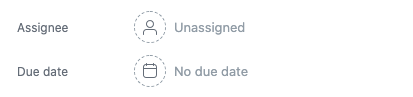
To do this, simply click on the “Responsible” and “Due date” section in the details of a task and select one or more persons and a date. The due date adjusts accordingly and automatically adjusts to “Tomorrow” or “Today” on the right day, as shown in the picture.
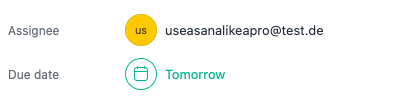
3. Use color codes
You can mark your projects with different colors to create a better overview. Especially if you are working on many different projects at the same time, it can make sense to sort the projects thematically and to assign different colors to the topics or categories. So you can orientate yourself with the first look at your menu bar and get an overview of the projects you are involved in. Additionally you can add different symbols to projects, which can support this structure additionally.
Example:
Product A = Red
Team B = Blue
or Project art = Red
Tip: Use emojis as an extension of the color coding for teams
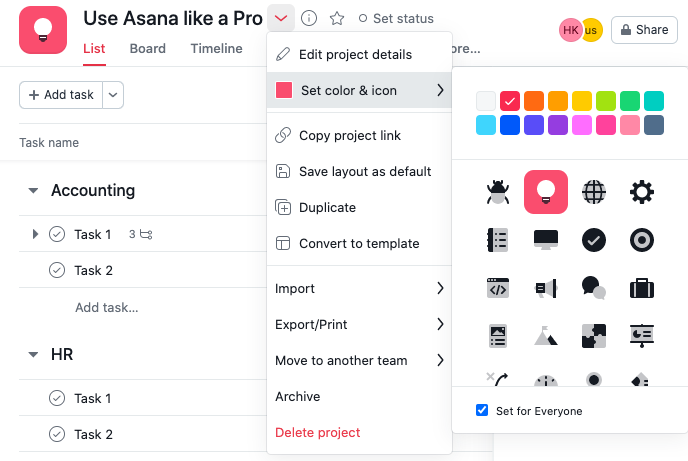
4. Use project templates for recurring processes
For projects that recur regularly or new projects with very similar processes to those already completed, it can save a lot of time by using project templates.
These templates already contain all important structures and processes from previous projects. These are already tested and can be reused to save time and create a new project from the beginning. You can either use templates from old projects that you have created yourself or use one of the many templates that Asana provides.

5. Use the Chrome extensions for Asana
To save web pages directly as tasks in asana you have the possibility to use the Chrome extension for asana. If you are surfing on a web page and have to do a related task, you can automatically transfer it as a new task in asana without having to copy and paste links or similar.
6. Convert emails directly to tasks in Asana
By synchronizing asana with Gmail or Outlook you can convert received emails directly to asana tasks. For example, if you receive requests from customers or a colleague asks for help with a project, you can create a new task in asana from this email with just one click. This saves you a lot of time because you don’t have to create the new task in asana and also prevents that requests are forgotten in the daily flood of e-mails. Furthermore, synchronization with Gmail or Outlook offers the possibility to forward e-mails directly. With the address setting x@mail.asana.com, e-mails are forwarded directly to your asana mailbox and are thus directly visible without having to open another application besides asana.
7. Visualize your schedule
Visualize your schedule to get a better overview of the progress of the project and time-critical tasks. Asana offers various possibilities for this. The creation of milestones for the achievement of required tasks, for example on a timeline, can help to optimize your own time management and keep to schedules.
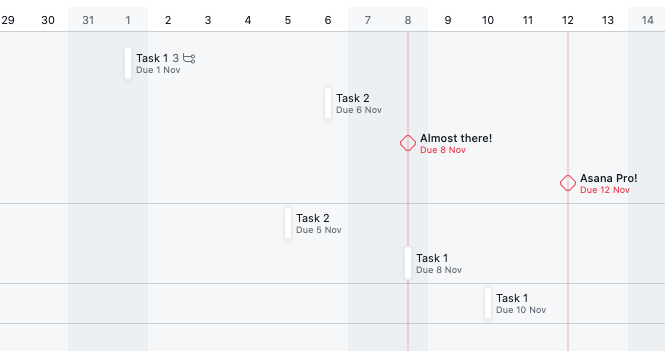
8. Use customized fields
In Asana you can set up customized fields by which you can classify individual tasks and subtasks. This allows you to make and prioritize classifications of your tasks according to your individual needs. Possible examples of such a field could be the task status (in preparation / in process / completed) or the hours required to complete the task. In this way, you can add all the information about a task that is relevant to you as a customized field and have a direct overview at all times.


9. Create sections in your tasks
Asana offers the possibility to divide a project or individual tasks into sections. This function allows you to arrange tasks not only according to their deadlines, but also according to topic. The sections can be selected according to individual needs and are therefore customizable for each project or application. For example, it is possible to create sections for different departments such as “Accounting, HR, and Marketing”. These sections can then be used to store all the tasks to be carried out by each department.
Tip: The shortcut to create a section is “Tab + N”.
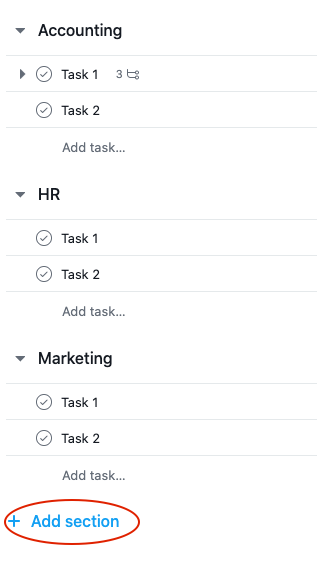
10. Define subtasks
In order not to lose the overview of many tasks, it is useful to subdivide individual tasks. For this purpose, subtasks can be created in asana. This way the number of listed tasks remains clearer. The detailed view of a single task allows you to see all subtasks. With this function it is also possible to assign each subtask to a responsible person. This way, all team members know exactly which to-dos they have to complete and do not have to find their way around a superordinate task first. This display, which is as granular as possible, gives all involved employees a better overview of open tasks.

After all tasks have been defined and the responsible persons have been determined, the actual work on the project – the execution – can begin. During the work on a project, especially with larger teams or when working with different departments, successful communication is a decisive factor for the success of the project. Structured communication is crucial both within the company and the department and beyond, for example when working with customers or business partners. To ensure that there are no delays during a project, the resources required should be updated and clearly defined at all times during the implementation phase.
Even during this phase Asana offers numerous functions that can support and optimize your workflow. On the one hand, a project can be carried out faster and thus more efficiently, and on the other hand, it is ensured that work is still structured and no careless mistakes are made, for example, because individual subtasks are lost. Asana offers numerous supporting functions both for the work of the individual employee and for better teamwork.
11. Connect Asana with other tools
Asana can be connected to numerous other tools such as GoogleDrive, Dropbox, Slack, or Microsoft Teams. Asana offers numerous possible integrations that can make your work easier and faster. By connecting with other tools, all tasks, files or other documents can be managed in one place. This way, team members keep a collected overview of appointments, e-mails and other files on a single platform. An overview of the numerous possible integrations can be found here. Asana offers the right integrations with the right tools for every need, so that you can work more efficiently with Asana in every profession.
12. Communicate within tasks
Asana offers the possibility to communicate with other participants via a comment function within a project or task, to ask questions or to send updates on a task. This way, questions can be answered without the need for a separate tool. In addition, all information about a task is then available at the same place and can be viewed again at a later date. If questions arise to a certain employee, he can be mentioned directly in the comment function and will be notified that input may be needed.
In the text box visible in the image, you can add comments or updates or ask questions directly related to the task. With the function “@ColleagueXY” you can mark and address the asked colleague directly in the comment. The colleague will then receive a notification and will be reminded to answer by Asana.
Tip: By using “@” you can also create a link to other tasks.

In this case, you should make sure that only topics that are related to this task are discussed within a task to avoid misunderstandings or confusion.
13. Organize individual tasks in “my tasks”
The “my tasks” area allows each individual user to view all his open tasks, independent of the project, in an overview. This area is only visible to the employee himself and serves as a kind of private to-do list. Every employee can sort, arrange and use this view in the way that is clearest for him.

For example, it can be useful to sort the tasks by deadlines. A division into the areas “today”, “soon” and “later”, for example, can help to meet all deadlines and not to forget any tasks. Asana adjusts this overview on its own and displays tasks with the corresponding deadline at the right time in the “today” section.
Tip: The shortcut for this is “Tab + Y.
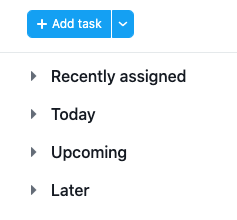
14. Use the advanced search to create reports
Advanced search allows you to quickly and easily create reports that give you a good overview of all tasks to be done or already done.
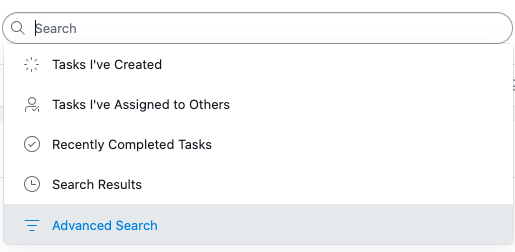
You can use numerous filter criteria for these reports. For example, you can get an overview of which tasks an employee must complete today or which tasks of a team are due this week. This gives you an overview of each employee’s workload and current responsibilities at all times. This ensures that employees do not overlook time-critical todos and can optimally schedule or plan their working time. This overview enables teams to optimally plan their work processes and times well in advance and to use them efficiently. Supervisors can also better plan the distribution of tasks within a team, since the advanced search function gives them a precise overview of their employees’ current workload. For example, they can create an overview of all open tasks in a project that have high priority and need to be completed in the next 7 days.

15. Work with Priority Tags
It is also possible to prioritize all tasks in Asana. You can choose between the tags “high”, “medium” or “low priority” to classify your individual tasks. In addition to the due date, this option makes it easier to get a good overview of which tasks should be completed first and to adjust your schedule accordingly. This way you can avoid that important tasks are forgotten during a high workload and high priority tasks are not completed first. To do this, first add the “Priority” column with the marked “+” button and then select the appropriate day for individual tasks.
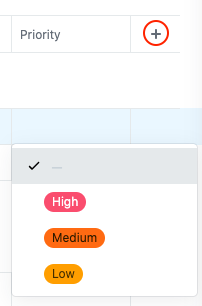
16. Mark important projects as favorites
In Asana you have the possibility to mark projects you work on frequently as a favorite. This allows you to quickly access important projects at any time and keep track of them. Especially when employees work on many different projects at the same time, this clear display can save a lot of time and simplify the daily work in Asana.
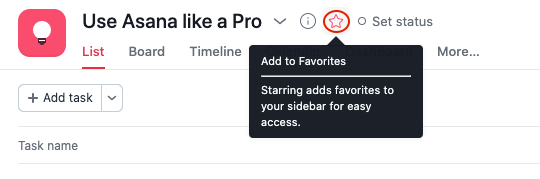
17. Accelerate your workflow with shortcuts
Different shortcuts help to speed up the workflow and waste less time on things that have no direct influence on the success of a project. In Asana, various shortcuts can be given with different key combinations. This allows employees to switch between different views with just one click. This saves them a lot of time that they would otherwise waste on clicking through the application. Some of the most important shortcuts are summarized in the table below. You can find more helpful shortcuts here.
| Tab + Q | Add task |
| Tab + N | Add section |
| Tab + S | Add subtask |
| Tab + D | Add due date |
| Tab + Z | Switch to “my tasks” |
| Tab + I | Switch to my inbox |
| Tab + M | Assign task to myself |
18. Synchronize Asana with Slack
Asana can also be synchronized with the Messenger app Slack. This way, important topics or short requests can be discussed directly via chat function. Through the connection with Slack, this is possible directly in Asana and employees no longer have to switch between the two applications. Through the chat function, questions that are easy to clarify can be discussed quickly, without the need for e-mail traffic. This way you and your employees are protected from a flood of emails, which can quickly make you lose track of what’s going on and miss really important emails.
In addition, by connecting Slack and Asana directly in the Slack Chat you can create tasks in Asana. These features save a lot of time and support clear workflows.
Also essential for a successful project management is the monitoring of progress. Only by regularly checking the progress of the project and possible adjustments can optimal results be guaranteed and ensured. The team should always have a good overview of the goals that have already been achieved or may have been missed, in order to be able to identify errors and eliminate the causes. In this way, work processes can be optimized and possible sources of error can be eliminated. Asana can also support you in various ways and help your project to be more successful.
Tip: By typing “/asana create” in a Slack chat, you can create an asana task directly in Slack.
19. Define goals as milestones
Define important intermediate goals as milestones and review them regularly. Getting an overview of the “critical path” can be essential for successful project execution. If all involved employees work towards common milestones and know their deadlines, it can be ensured that time-critical tasks are completed on time without jeopardizing the progress of the project. Asana offers the possibility to set milestones and make them visible to everyone. Thus, an overview of the milestones to be reached and the tasks required for them is possible at any time.

20. Update the project status regularly
It is important to regularly monitor the status of your project and to keep all involved employees informed about the current status. Asana offers the possibility to send project status updates and share them with all team members assigned to the project. With short updates such as “Project is going well – on schedule”, you can involve employees, inform them about the status of a project and motivate them.

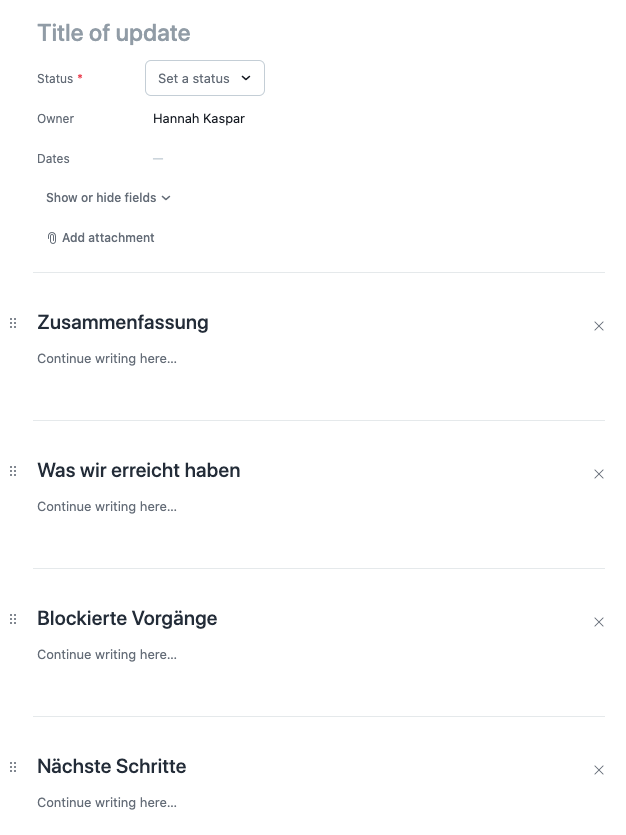
21. Use project boards for a visual overview
To get a clear and easy to understand overview of a project Asana offers the possibility to visualize projects in different ways. For this purpose you can create so-called Project Boards, on which all tasks and subtasks of a project including milestones are visible at a glance. This way all team members can quickly and easily get an overview of already completed and still open tasks and always keep an eye on important goals and to-dos. Especially with large projects, the list of tasks to be completed quickly becomes very long and confusing. This is where the visually clear view through a project board can help to keep the overview.
Tip: works really well as a kanban set-up with Creative and editorial teams, keep in mind that there should be a limit to the different steps, as otherwise you can easily lose overview.
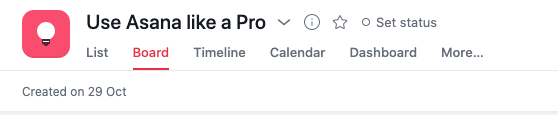
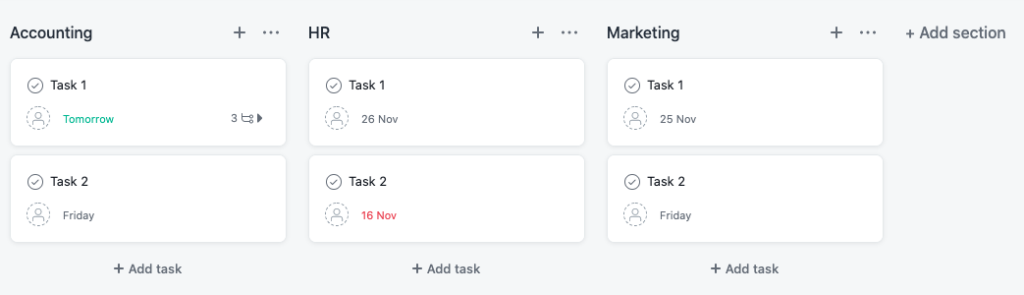
22. Check off completed tasks consistently
In Asana, individual tasks or subtasks can be marked as completed with one click. On the one hand, employees have a good overview of which todos they have already successfully completed and on the other hand, the display of existing tasks becomes clearer. By using subtasks, it is also possible to mark individual, small steps separately as completed. This way all employees always have a good and up-to-date overview of the project progress. In addition, team members receive visual feedback from Asana when ticking off a task, which can provide additional motivation.

Asana can make a lasting contribution to making project work within a team and individually for each project member easier and more effective. If you know a few helpful tips and know how to use them, asana will certainly be a great help in many everyday activities and will contribute to more structure and a better organization of your daily work.
23. Track time on your tasks directly in Asana
Earlier this year, Asana marked a significant milestone with the much-anticipated release of native time tracking functionality. With this new feature, users can track estimated and actual time spent on tasks. This time data helps empower strategic decision-making around resourcing, give better real-time estimates on project progress, and is essential for budgeting and forecasting.
Our teams at Kemb mainly use the native time tracking feature to estimate the time needed to complete a task, as well as record the actual time spent. Please note that Time tracking is only available for Asana Business and Enterprise customers.
Please feel free to share your tips and tricks you use when working with asana with us in the commentary. If you have any further questions, please feel free to contact us at any time.

